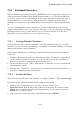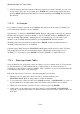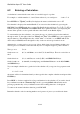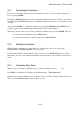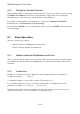User's Manual
BrailleNote Apex QT User Guide
8-194
8.2 Entering a Calculation.
A calculation is entered in the same order as it would be typed or spoken.
For example, to add the numbers 3, 4 and 5, then subtract 2, you would press: 3 + 4 + 5 - 2
Press ENTER, for "Equals," and KeySoft displays the answer, which in this case is: 10
Note that this is displayed in standard Braille. You can review the calculation by pressing the
PREVIOUS and NEXT thumb keys together. The Braille display will show 3 + 4 + 5 – 2 = 10, in
Nemeth. Pressing the PREVIOUS and NEXT thumb keys again will return to just displaying the
answer. If the speech is on, the speech will mirror the content on the Braille display.
To enter numbers into the calculator, you can use the top row of the keyboard for the numbers 1
through 9, and 0. To the right of these are "Minus" and "Plus." (The SHIFT key is not required for
the plus function.) The multiplication key, called "star" or "asterisk," is on SHIFT with 8. The
division key is SLASH, and is the right-most key on the second row up from the bottom.
Alternatively, you may prefer to use a group of keys which form a keypad during calculator use.
This keypad, is not marked, but has the same layout as a computer keypad or pocket calculator.
The top row is: 7, 8, 9.
On the next row: 4, 5, 6, and Minus, are on the U, I, O, and P keys. There is a raised dot on
the 5.
On the third row: 1, 2, 3, and Plus, are on the J, K, L, and SEMICOLON keys.
On the fourth row: 0, Asterisk (for multiplying), and Decimal Point, are on the M, COMMA,
and PERIOD keys.
Try some simple calculations to get the feel of the calculator. If you type in a long sequence such
as:
3 * 2 + 5 * 6 + 9
the answer will not be determined until you have typed in the complete calculation and pressed the
ENTER key.
Press HELP to obtain a complete list of key combinations for the calculator. You can also check
key combinations with the "Announce Key" mode, by pressing READ with A. In this mode,
pressing a particular key or key combination causes the resulting function to be displayed.
To return to the normal calculator function, press ESCAPE.
Remember that the order for entering numbers and operators is just as you would write them.