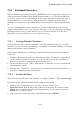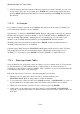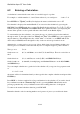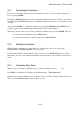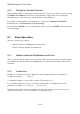User's Manual
BrailleNote Apex QT User Guide
7-191
7.18.6 How to use Unicode Macros.
Once you have created a Unicode macro as above, you will then no doubt wish to use it in a
document, a file name, address listing etc.
To use it, at the point where you wish to insert the Unicode character, press
SHIFT FUNCTION with C and the key combination you assigned to it, followed by ENTER.
Continue typing as normal.
You may be wondering how this character will display on the Braille display. This is covered in the
next section.
7.18.7 Appearance of Unicode Characters in Computer Braille.
You may assign a computer Braille dot combination to any extended character so that when the
document is translated to computer Braille, that dot combination will be used.
Assigning a dot combination follows a similar pattern to assigning a key combination:
Search the Unicode tables for the character to which you wish to assign a dot pattern and when you
locate it, press CONTROL with D. Press A to assign a computer Braille dot combination. If the
Unicode character has already been assigned you may press R to reassign a dot combination,
leaving the original dot combination free. Assigned dot combinations can be removed by selecting
U. Upon selecting A (assign) or R (reassign) you will be asked to enter the dot combination to
assign to the selected Unicode character. Finally, you will be asked to confirm your dot
combination selection. To confirm the selection, press Y.
Note that multiple Unicode characters can be assigned to one dot combination. This may be useful
if, for example, you use e acute, e grave, and e macron, you could assign a dot combination that for
you means "e with an accent,” or you might assign the same combination to all vowels that have
diereses. You can use this feature any way you see fit.
As soon as a "dot pattern" is assigned to a Unicode character, a "Custom" Computer Braille table
is automatically added in the "Dictionary" folder. This file is used in place of the previously
selected Computer Braille file.