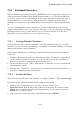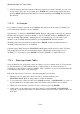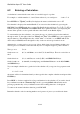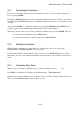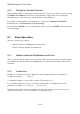User's Manual
BrailleNote Apex QT User Guide
7-189
Note: While reviewing a table, you can display the numeric code of the character you are currently
viewing by pressing READ with I.
If you are already within the Unicode tables and wish to search for a Unicode character by name,
press READ with F and you will then return to the "Unicode character?" prompt. To search again
for the next matching Unicode character description for within the Unicode tables, press
READ with N. If there are no more matches you will remain on the current Unicode character.
Once you have completed your search, press ENTER to select the Unicode character.
7.18.4 Inserting Characters Using Unicode Codes.
This method is easy if you already know the character code i.e. the numeric code assigned to it.
Follow the steps below to search for a character using the Unicode tables.
1. When the cursor is at the place where you wish to enter the character, press
FUNCTION with X. KeySoft will prompt for a Unicode character.
2. Type the numeric code, and press ENTER. The character will be inserted into the document.
(You can, if you prefer, use the hexadecimal value of the code in the form "0x….").
7.18.5 Assigning Keys to a Unicode Character.
KeySoft allows you to assign a key combination to a Unicode character. This is an excellent idea
for characters you use frequently. The assignation function is called a macro, and the following
steps outline how to define or change a macro for a Unicode character:
1. Enter the Unicode Tables with FUNCTION with X, and locate the Unicode character you wish
to create a macro for using one of the search methods above, only don't press ENTER.
2. When the character is announced, press CONTROL with K. If there is no macro assigned, it
will announce, " Character Unassigned" where character is the actual name of the character.
If a macro is already assigned, it will announce,
" Character is assigned to SHIFT FUNCTION WITH C with keystroke" where Character
is the name of the character, and keystroke is the stroke or strokes assigned to it. For example,
"E acute is assigned to SHIFT FUNCTION WITH C with E and C." (Note that
SHIFT FUNCTION with C appears at the beginning of all macros).
3. Press A. The prompt, "Assign, macro to assign to Character?" will display, where Character
is the name of the character. Press the key combination you wish to assign to the character, e.g.
E and C for e acute, and press ENTER.