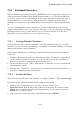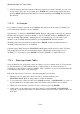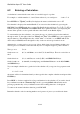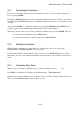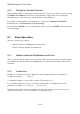User's Manual
BrailleNote Apex QT User Guide
7-188
3. KeySoft will respond with a selection, either the character you want or the first one to fit your
search criteria. If it is the one you want, press ENTER. If not, view the next search match by
pressing READ with N repeatedly until you do find it and then press ENTER. This will insert
the character.
7.18.2.1 An Example:
Let's assume you want to enter the word "resume" with the letter "e" showing as "e acute,” but
you don't know the character code for "e acute.”
Type the letter "r,” then press FUNCTION with X. KeySoft will prompt for the Unicode character.
We know that we want to enter an "e acute,” so type in "e acute,” then press ENTER. KeySoft
will respond with "Cap e acute,” and using this as your starting point you can search for all
members of the "e acute" character family by pressing READ with N. In this instance
"e acute" will be the next character prompted. Press ENTER, and the extended character for
"e acute" will be entered into your document.
Continue typing "sum,” then press FUNCTION with X again to enter the last "e acute.” KeySoft
will prompt the previously chosen extended character, which in this instance happens to be
"e acute,” so you just have to press ENTER, followed by SPACE to complete the word.
7.18.3 Browsing Unicode Tables.
Unicode characters are grouped into tables according to type. For example, there is a Unicode table
for Greek characters, for General Punctuation, for Superscripts etc. You have the choice of
searching for a table then for a character within it. This is useful if you are not sure which character
you want but you are aware of its general type.
Follow the steps below to browse for a character using the Unicode tables.
1. When the cursor is at the place where you wish to enter the character, press
FUNCTION with X. KeySoft will prompt for a Unicode character.
2. To browse the list of Unicode tables, press SPACE repeatedly, or BACKSPACE to go back, or
type the initial letter of a table name to narrow down the selection and browse from there.
3. When you locate the table you wish to browse, select it by pressing ENTER.
4. At this point you can either browse the whole table by pressing SPACE or BACKSPACE
repeatedly, or type the initial letter of a character name to narrow down the selection and browse
from there.