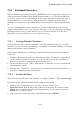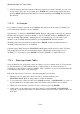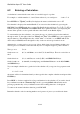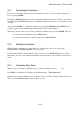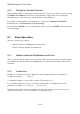User's Manual
BrailleNote Apex QT User Guide
7-187
7.18 Extended Characters.
The text characters represented on the typical QWERTY keyboard only represent a tiny proportion
of the total characters available. These include currency indicators e.g. £ and ¥, accented letters
e.g. é and ç, character sets for other languages such as Arabic and Japanese and a whole range of
specialist characters for use in sciences, math, phonetics etc. totaling around 35,000. Those
characters not represented in your standard character set are referred to as the extended character
set.
As a way of managing this enormous character set, a standard called Unicode exists. Unicode
assigns a unique numeric code to every character. This allows for use in coding and programming,
formatting, and an easy way to enter characters once you know the character code. For more
information on Unicode Tables, have a look at www.unicode.org.
7.18.1 Inserting Extended Characters.
Unicode characters only work in text documents. As the QT default document type is text, this
should not be an issue, however if converting to or reading these documents in Braille, bear in mind
that the inserted symbols will look unusual.
There are three different ways of inserting an extended character, that are suitable for different
levels of use:
a. Searching and selecting the character from the Unicode tables – For the first or only time you
look up a character and if you don't know its code, you will need to do this to search for it.
There are two methods of doing this detailed later in this section.
b. Typing in the character code – This is quick and easy for characters you use occasionally and
can remember the code for.
c. Setting up a key combination – assigning a key stroke combination to the character. This is a
good way to manage frequently used characters.
7.18.2 Insertion By Name.
This search is based on the name of the character, for example "e acute" or "Euro-currency sign.”
Follow these steps to insert an extended character using the name search:
1. When the cursor is at the place where you wish to enter the character, press
FUNCTION with X. KeySoft will prompt for the Unicode character. If you have used this
function before, it will offer the previously selected character. If you want to select it, press
ENTER. If not, continue to Step 2.
2. Type in the name, or part of the name, of the character, then press ENTER.