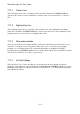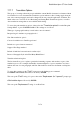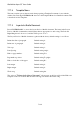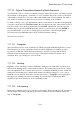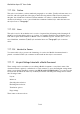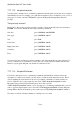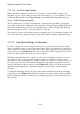User's Manual
BrailleNote Apex QT User Guide
7-186
7.17.11.5 Ink-Print Page Settings.
When you translate a Braille document to a text document, or print a Braille document on an
ink-printer, a group of page settings is used for the entire printed copy or text document. To access
the Ink-print Page Settings, select "Page Settings" from the Ink-print Settings Menu. KeySoft
displays: "Ink-Print Page settings list."
This is a similar group of settings to the Braille list, comprising first page number, paper length,
paper width, and top and bottom margins. The initial values for Page Length and Page Width follow
the values in the Printer Set-up List, and a prompt indicates if a setting is changed. The initial top
and bottom margins are 6 lines, or one inch, suitable for ink-print.
Values that you set here are used in the printed or translated versions of your Braille documents, but
do not affect embossing. An ink-print page setting within a Braille document is indicated by $psi.
7.17.12 Initial Format Settings in a Document.
If you have changed one or more settings in a Layout list, you can reach a point in the document
where you want the settings to revert to their initial values. That is, the value they were at the start
of the document. To do this, ensure that the cursor is at the appropriate place, and from anywhere in
the Layout list, press CONTROL with R, for Revert. This causes all the settings in the Layout list to
revert to the values that they had at the start of the document.
The initial settings that KeySoft uses when you create a new document have been chosen to suit
most situations, but you can set up different initial settings if you wish. For example, you may
decide that you want a right margin of 8 columns in all the text documents you create from now on.
To do this, open or create a text document, and change the right margin setting in the Layout list.
Then, from anywhere in the Layout list, press CONTROL with S. This saves all the current values
including the new right margin, as the initial settings that are used when you create a Braille
document.
To change the initial Page Settings, alter the required setting and then from anywhere in the Page
Settings list, press CONTROL with S. Remember that there are separate initial settings for Braille
and text documents, which you can change by opening the appropriate document and carrying out
this procedure.