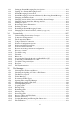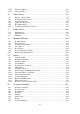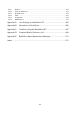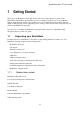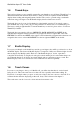User's Manual
BrailleNote Apex QT User Guide
1-6
1.6 Thumb Keys.
The four keys facing you are normally operated by your thumbs so we call them “Thumb keys” to
differentiate them from the main keyboard keys. They are used in conjunction with the Braille
display when reading and navigating menus and lists. They can be operated using your thumbs
without moving your fingers from the Braille display discussed in the next section.
The thumb keys can be set up for left-handed or right-handed operation. You can also create a
custom thumb key set up to suit your personal preference as discussed in 5.3.15 Thumb Key Set.
The factory setting is right-handed. To turn the thumb keys on and off, please refer to 5.14 Front
Thumb Keys On/Off.
The thumb keys are named as follows: PREVIOUS, BACK, ADVANCE and NEXT. In the
right-handed configuration the key functions are assigned from left to right in that order with
PREVIOUS on the left and NEXT on the right. For the left-handed configuration the functions are
assigned in the reverse order with PREVIOUS on the far right and NEXT on the far left.
1.7 Braille Display.
If you put your thumbs on the thumb keys and drop your fingers, they will be positioned on or about
the Braille display. The electronic Braille display is comprised of thirty-two identical eight dot cells
that can display any Braille symbol. Each dot of the Braille display is, in fact, a pin that is
controlled electronically. To display a dot the pin is raised and the pin is lowered when there is no
dot. When the display is off all dots are raised slightly and are somewhat spongy to touch. The
Braille display is able to be refreshed; it can be written and re-written repeatedly.
1.8 Touch Cursor.
If you move your finger to the top of a Braille cell, you will notice that there is a raised round
button above it. This is the touch cursor for that cell. It is especially useful when editing. In
KeyWord, for example, when you press a touch cursor button, the cursor moves to that cell. You
can then edit the character displaying on that cell, if any. This is discussed in chapter 3.
The touch cursor can also be used to select an item from a menu or list.