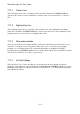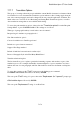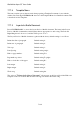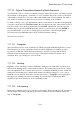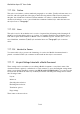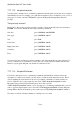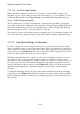User's Manual
BrailleNote Apex QT User Guide
7-185
7.17.11.4 Translation Options.
This group of 9 settings affects the way in which the current Braille document is reformatted when
it is translated to a text document or printed on an ink-printer. They are collectively referred to as
the “Ink Print Translation Options List.” Settings apply from the start of the current paragraph,
and can be changed at chosen points throughout the document. The initial values are covered in
15.17 File Translation, as well as other translation settings that are not available while editing.
To access the ink-print translation options, select the "Translation options" from the Ink-print
Settings Menu. The settings are as follows:
What type of paragraph boundary is used in the source document?
Interpret larger boundaries as paragraphs also?
New Line translation option?
Convert Braille italics to italics font?
Include two spaces between sentences?
Suppress New Page markers?
Include a blank line between items in outline style?
Revert to Paragraph Style After How Many Blank Lines?
Translation find and replace.
The last item allows you to replace a particular formatting sequence with another, as part of the
translation process. For example, the Braille document might use 3 spaces anywhere on a line to
indicate the start of a new paragraph, and New Line indicators in the text document could replace
these. To set up this sequence, at the “Find?” prompt type:
CONTROL with SPACE, three times, followed by ENTER.
this sets up the "Find?" string of 3 spaces, then at the “Replacement for 3 spaces?” prompt type:
CONTROL with ENTER, followed by ENTER.
this sets up the "Replacement?" string of one New Line.
The Translation option indicator is $txi.