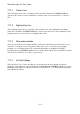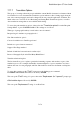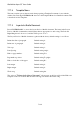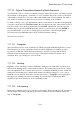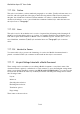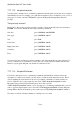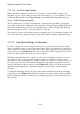User's Manual
BrailleNote Apex QT User Guide
7-183
7.17.11.1 Ink-print Layout.
The settings for a Braille document, such as left and right margin, are accessed from the Layout
List, accessed by pressing CONTROL with L. In contrast, when you are preparing a Braille
document for printing or translation, you may need to check or change the settings that are used for
ink-print. These can be accessed from the Ink-print Settings menu, and then choosing Layout.
The Ink-print Layout list contains a similar group of settings to the Braille list, including indents,
left and right margins, tabs, page number enabling, line spacing and word wrap, but the values are
for ink-print. The initial values for new documents are; Left and Right Margins 10 columns, or one
inch, and Tab Stops of Indent 5.
An additional setting in the Ink-print Layout list is Justification. This style is used in most printed
newspapers and magazines, and spreads the words out so the last character of each line is at the
right margin. It gives the text a tidy appearance, with both sides of the text being straight, but
spacing between some words is increased. It is a matter of preference which way you set this
option. The initial setting is off. To change the setting, press N for "ON" or F for "OFF.”
Values that you set in the Ink-print Layout are used when your Braille document is printed on an
ink-print printer, or translated to a text document. They do not affect the layout of the Braille
document. A change to the ink-print layout is shown in a Braille document by the indicator $nli.