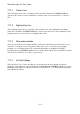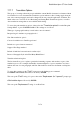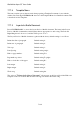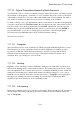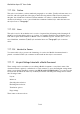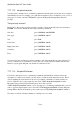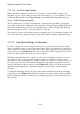User's Manual
BrailleNote Apex QT User Guide
7-181
7.17.10 Style of Presentation linked with a Braille Document.
You can attach a style to a section of a Braille document, and this has an effect only when you print
the document on an ink printer, or translate it to a text document. This is the converse of the Styles
of Presentation described in 7.4.1 Style of Presentation linked with a Text Document. The same 6
style names are available, but their actions are suited to formatting a text document.
To check or change a style, open the Braille document, locate the cursor anywhere in the paragraph
you wish to check and press CONTROL with Y. KeySoft displays the style of the current section of
text. If you wish to leave the Style unchanged, press ENTER. Alternatively, you can review the
available Styles by pressing SPACE repeatedly and choose a new Style by pressing ENTER, or
press the initial letter of your choice. Settings apply from the start of the current paragraph
following a New Line indicator, and a “Style” indicator indicates a change.
The styles are as follows:
7.17.10.1 Paragraph.
This is the initial style for a new document style. While paragraphs in Braille might start on a new
line indented by two spaces, paragraphs in a text document might have no indentation, and be
separated by a blank line. While this is the formatting convention for paragraphs, the Back
Translation Options described in 15.19.8.1 Type of paragraph boundary used in the source
document, allow you to change it to suit your needs.
7.17.10.2 Heading.
Regardless of how a heading is formatted in Braille, in ink-print two blank lines are placed above
and below the heading and it is centered and in bold font. If a heading takes up more than one line,
each subsequent line is also centered and in bold font. A blank line in Braille produces a blank line
in ink-print. The heading style continues until another style indicator changes it, or two or more
blank lines are encountered. In the latter case the style reverts to "Paragraph.” Once again, this is
the suggested formatting convention for headings. It can be changed by altering the Back
Translation Options as described in 15.19.8.8 Heading format.
7.17.10.3 Sub-heading.
In ink-print a blank line is left before and after a sub-heading. The sub-heading is bold, and starts at
the left margin. Sub-headings can take up more than one line, but the first blank line returns the
style to "Paragraph.”