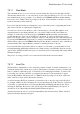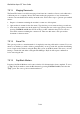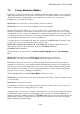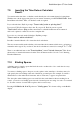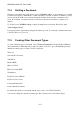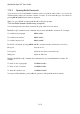User's Manual
BrailleNote Apex QT User Guide
7-175
7.16 Braille Documents.
So far, we have assumed that our base document is a text document, formatted for ink-print, having
around 85 characters per line and 66 lines on a page, suitable for printing on letter or A4 size paper.
The alternative is a Braille document written in grade 1 or grade 2 Braille, and having about 40
characters per line and 25 lines on a page.
Text and Braille documents can be stored in the same folder, so you review all document names
when you review the contents of a folder. Remember that you can check the type of document by
pressing READ with I when its name is displayed.
7.16.1 Creating a Braille Document.
To create a Braille document, press CONTROL with X repeatedly at the "Document to create?"
prompt, until the prompt "Create a Braille document" is displayed. Type the document name, and
press ENTER. KeySoft prompts:
"This is a Braille document. Braille entry is required. Top of document. Blank"
When you are in a document BrailleNote QT allows you to input Braille characters using the F-D-S
keys to represent dots 1- 2 and 3 respectively. Similarly, the J-K-L keys represent dots 4-5 and 6.
The SEMICOLON key represents the ENTER key and the A key the BACKSPACE. You may also
use the standard keyboard ENTER and BACKSPACE keys.
While it is unlikely that you would wish to create a long Braille document in this manner, the
flexibility of being able to directly create or modify a Braille document can often be useful.