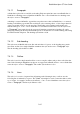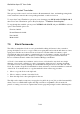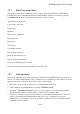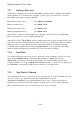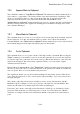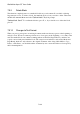User's Manual
BrailleNote Apex QT User Guide
7-165
7.5.6 Append Block to Clipboard.
This command is similar to "Copy Block to Clipboard.” The difference is that the marked block of
text is added to, or appended to, the current contents of the clipboard instead of replacing it. This
allows you to build up a phrase or a list of items in the clipboard. To append a block to the
clipboard, first mark a block of text. Then enter the Block Commands Menu, select
"Append block to clipboard,” and the marked block of text is copied into the clipboard and placed
after any existing contents. The original text, including the block markers and the position of the
cursor remains unchanged.
7.5.7 Move Block to Clipboard.
This command allows you to remove or cut a block of text from its place in the document, and put it
into the clipboard. To do this, first mark the block you wish to move. Then, enter the Block
Commands Menu, select "Move block to clipboard" and the marked block of text is removed from
the document and placed in the clipboard replacing any text already there.
7.5.8 Paste Clipboard.
This command allows you to copy the contents of the clipboard into a document. Before using the
"Paste" command, you should have copied or moved the required block of text into the clipboard.
To paste the clipboard, position the cursor at the exact spot that the first character of the text in the
clipboard should appear. This can be in the original document, or you can exit the original
document and select another.
Enter the Block Commands Menu, select "Paste block,” and the text in the clipboard is inserted at
the cursor position. The cursor is on the first character of the pasted block, and the word under the
cursor is spoken. There is no block marker in the pasted text.
The original text and the cursor position remain unchanged by the pasting operation. This allows
you to paste the same block of text to various places without needing to copy or move the block to
the clipboard again.
The contents of the clipboard are preserved while you carry out any other functions with the
BrailleNote QT. For example, you can copy a passage to the clipboard, select the Planner, then
return to the Word Processor and the clipboard contents are unchanged.
If necessary, the contents of the clipboard are translated to suit the type of document it is being
pasted into. This means that you can directly paste a section of a text document into a Braille
document, for example, and the text is translated into Braille of the grade in use at the insertion
point.