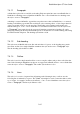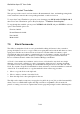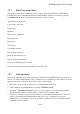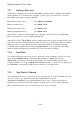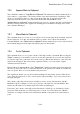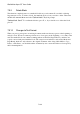User's Manual
BrailleNote Apex QT User Guide
7-164
7.5.3 Marking a Block cont.
Another way of marking a block is with a Quick Mark command. These commands automatically
mark a character, word, sentence, line, paragraph or section. Just position the cursor, select the
Block Menu and use the following commands:
Mark character under cursor, press READ with COMMA;
Mark word under cursor, press READ with K;
Mark sentence under cursor, press READ with I;
Mark paragraph under cursor, press READ with 8.
The selection of sentences and paragraphs can be changed to lines and sections by the Reading
Mode, as described in 3.10.3 Cursor Movement Modes.
Although it is called "Top of Block" it does not matter which way around you mark a block of text.
Only one block can be marked within a document at a time. To move the block marker, just mark a
different position. You can check the position of the block marker by reviewing the text with
commands such as reading forward a word using READ with L. You can perform other editing
functions without affecting the block marker. It is even saved with a document.
7.5.4 Read Block.
You can have KeySoft speak a block of text to check that you have marked it correctly. To read a
block, press CONTROL with B, for the Block Menu, then R, for "Read.” KeySoft says,
"Block read,” speaks the text in the block and returns you to the Block Menu. Like the other
reading commands, you can press READ with SPACE at any time to stop the cursor at that point, or
press ESCAPE to abandon the reading and move the cursor to its final position.
7.5.5 Copy Block to Clipboard.
This command allows you to copy a block of text to the clipboard. To do this, first mark the block
of text you wish to copy. Then enter the Block Commands Menu, select the
"Copy block to clipboard" option and the marked block of text is copied into the clipboard
replacing any text already in there. The original text and the cursor position remain unchanged.
Block commands can take a few seconds if a large block of text is involved.