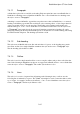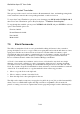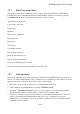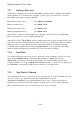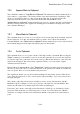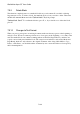User's Manual
BrailleNote Apex QT User Guide
7-160
7.4.2.4 Braille Grade.
When a text document is embossed or translated into a Braille document, your Preferred Reading
Grade setting is used. This setting is in the Braille Display Options item on the Options Menu.
However, you may need to over-ride this grade for a particular passage, for example, if your
document contains an e-mail address, you want computer Braille used for the e-mail address when
the document is translated into Braille. The Braille grade setting appears on the Braille display as
$g#n where n is the grade; 0, 1, or 2, with grade 0 indicating computer Braille.
To have a word or passage appear in a different grade, select the Braille Grade option, select the
required grade, type the relevant passage, and then repeat the procedure to restore the grade. This
option can also be used to change the grade into which a passage of existing text is translated.
For Grade one, press 1. For Grade two, press 2. For computer Braille, press C. For your preferred
reading grade, press P. To leave the option unchanged, just press ENTER.
7.4.2.5 Braille Page Settings.
This group of settings applies to the entire current text document if it is embossed, and consists of
the same 5 items as the Page Settings for a Text document, namely:
First page number;
Paper length;
Paper width;
Top margin;
Bottom margin.
The suggested values for Paper Length and Width follow the values in the Embosser Set-up List,
and a prompt indicates if a setting is changed. The Braille Page Settings indicator is$psb and is
positioned at the top of the document.