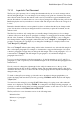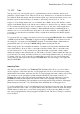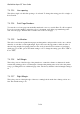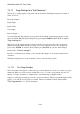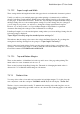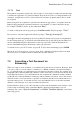User's Manual
BrailleNote Apex QT User Guide
7-155
7.3.16 Font.
Most printers can produce special fonts, such as italics, bold, elongated, compressed, and subscripts,
to enhance the appearance of a printed document. KeySoft allows fonts to be changed within a text
document. A single letter is used to select each font. For instance, I signifies italics, B for bold, E
for elongated.
Before using the Font commands you should select the driver appropriate to your printer from the
Printer Setup in the KeyWord menu. If the driver is not installed, you will not hear the font type.
For example "Font B" would be spoken, rather than "Bold.”
To check or change the font at any point, press CONTROL with T. KeySoft prompts: "Font?."
Press a letter to select the required font. KeySoft prompts: "Font (p). Currently off."
where (p) is the letter designating the chosen font. KeySoft describes the font, if it is implemented
by the current printer type, as described in 6.10 The Printer Set-Up List. The Font Start indicator is
shown on the Braille display as $fsn where n is the type style letter. The Font End indicator is
shown on the Braille display as $fen where n is the type style letter.
To turn the font on, press N. To turn it off, press F. To leave the font unchanged, press ENTER.
More than one font can apply to a passage of text. Font commands are displayed in the text when
the cursor passes over them, and can be deleted like any other character.
7.4 Formatting a Text Document for
Embossing.
When you compose a text document, you normally follow print layout conventions. However, when
you come to emboss a text document, or translate it to a Braille document as described in Chapter
15, you generally want to use different layout conventions for the embossed text. For example, new
paragraphs can be indicated differently, attributes such as bold can't be used, and even the text itself
can be different in places. You could translate the text document into a Braille document, and then
use KeyWord to format the Braille document according to Braille conventions, before embossing it.
That task would soon become tedious, especially if you then modify the text document and have to
repeat the entire process. You would also have a text and a Braille version of the same document,
and these could easily get out of step if you make modifications.
KeySoft therefore allows you to control the embossed layout from within the text document, so that
it can be embossed directly and is formatted in Braille completely independently of its text
formatting. Two items: "Style of Presentation.” and "Braille Translation Options" control these
embossing options.