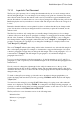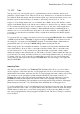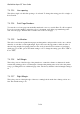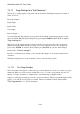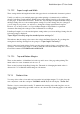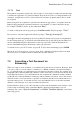User's Manual
BrailleNote Apex QT User Guide
7-154
7.3.14 Right Justify a Line.
A line of text can be right justified so that the last character is positioned on the right margin. To do
this, place the cursor anywhere on the line, and press CONTROL with R. KeySoft will display:
"Right justify line.”
Right justification applies to the whole of a paragraph. A line cannot be both centered and right
justified; it can only be one or the other.
7.3.15 Underlining.
Underlining can be switched on or off at any point in the text. When switched on, it continues until
an "Underline Off" command is encountered.
To check or change the underline status at any point, press CONTROL with U. KeySoft prompts:
"Underline is off."
Press ENTER to leave it off, N to turn it on, or F to turn it off. You can underline as you type, by
turning it on, typing the word or passage, and then turning it off. Alternatively, you can place the
cursor at appropriate points in existing text and turn underlining on or off. The Underline Start
indicator is shown on the Braille display as $fsu (font, start, underline) and the Underline End
indicator is shown as $feu (font, end, underline).
To remove underlining, use the Search command with the search string CONTROL with U, N
followed by ENTER to position the cursor at the Underline On indicator. Press
CONTROL with COMMA to delete the indicator. Repeat the action using the search string
CONTROL with U, F to remove the Underline Off indicator.
If underlining is on, KeySoft displays: "Underline on."
each time you press ENTER to start a new line, to avoid large sections of text being underlined
unintentionally.