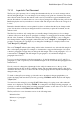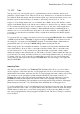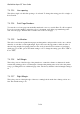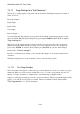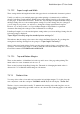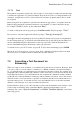User's Manual
BrailleNote Apex QT User Guide
7-150
7.3.10.3 Line spacing.
This allows single or double line spacing to be selected. To change the setting, press S for single, or
D for Double.
7.3.10.4 Print Page Numbers.
You can choose to have pages automatically numbered or not as you wish. Press Y or N as required.
If you do not want a number on the first page of a document, turn off the page numbering at the
start of the first page, and then turn it on at the start of the second page.
7.3.10.5 Justification.
This style is used in most printed newspapers and magazines, and spreads the words out so the last
character of each line is at the right margin. It gives the text a tidy appearance, with both sides of
the text being straight, but spacing between some words is increased. It is a matter of preference
which way you set this option. The initial setting is off. To change the setting, press N for "ON" or
F for "OFF.”
7.3.10.6 Left Margin.
This is the position of the left edge of the printed text, counted in columns or characters from the
extreme left printing position. A left margin of 0 means that printing starts as far left as the printer
can go, providing there is no additional page offset. The factory default for the left margin setting is
10.
7.3.10.7 Right Margin.
This is the position of the right edge of the text, counting back from the last column position on a
line. The default setting is 10.