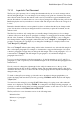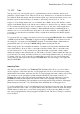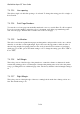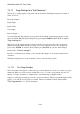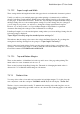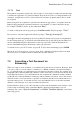User's Manual
BrailleNote Apex QT User Guide
7-149
7.3.10.2 Tabs.
Tabs provide a way of moving the cursor to predetermined positions on the line, and are used
primarily to align columns of text. There are 10 tab stops, numbered 1 to 10. The first is measured
in columns from the left margin, and then each subsequent stop is measured from the previous one.
Each tab stop has an initial setting of 5 columns, so the actual positions are 6, 11, 16, etc.
Suppose you are editing and the cursor is at column 8. Press TAB to insert a Tab indicator, which
appears on the Braille display as $t, and the cursor will move to the next Tab stop, which is column
11. If you then start typing, the text starts at column 11. If you do the same on subsequent lines, a
column of text is formed, starting at column 11. When the Braille display is in Editing Mode or
when the cursor is on a tab indicator the $t expands to show the tab number, for example $t#2. If
you want to see the effect the tab will have when you print the document use the Braille display's
Layout Mode.
To review the Tab stop settings, enter the Layout List by pressing CONTROL with L. Press SPACE
or NEXT repeatedly until "Tab stops" is displayed, and press ENTER. You can then review the
tab settings by, once again, pressing SPACE repeatedly. To determine which column number a
particular Tab falls on, you can press READ with Q, while reviewing the Tab list.
When setting up tabs, first determine the number of columns you need and the maximum width
each column must be. Now set Tab 1 to the width of the first column, Tab 2 to the width of the
second column, and so on. If you later need to adjust the width of a particular column, simply
change the setting for that particular tab stop. The width of all other columns remains the same, but
if you increase a tab setting, check that you have not pushed a high-numbered tab stop off the page.
To change a Tab stop, move to the tab stop number that you want, as if you were reviewing the
setting, then type the required value and press ENTER. Make any other changes you require and
then press ESCAPE.
Indenting Tabs.
Any Tab stop can be defined as an "Indenting Tab.” Indenting Tabs allow you to inset either a
whole paragraph, or all but the first line of a paragraph. They are most often used when creating
numbered lists and outlines, where the first line of each paragraph starts with a number followed by
a tab and the rest of the paragraph is indented underneath that tab. The indent created by an
Indenting Tab applies only to the paragraph containing the Tab. Forcing a new line by pressing
ENTER releases the indent and the text continues back at the left margin. This is the main
difference between Indenting Tabs and indents created using the First Line and Rest of Paragraph
Indent settings described in 7.3.10.1 Indent First Line and Indent Rest of Paragraph above.
To set any particular Tab stop to be an Indenting Tab, type the letter i before the value. For instance,
typing: i5, after the value of Tab 1 is spoken, makes Tab 1 an indent 5 cells in from the left margin.
With an indent set in this way, you can inset a paragraph by 5 cells by pressing TAB once at the
start of the paragraph and the entire paragraph is indented 5 cells. The factory setting for each Tab
Stop is Indent 5.