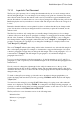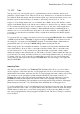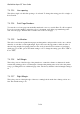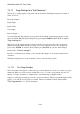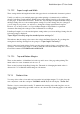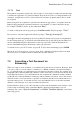User's Manual
BrailleNote Apex QT User Guide
7-147
7.3.10 Layout of a Text Document.
The Layout option presents a list of settings that determine the layout of a text document, such as
the left and right margins. You can change a layout setting at any point in a document. The setting
takes effect from the last new line indicator and a new layout indicator appears immediately after
the new line indicator to indicate that one or more layout settings have changed at that point. On the
Braille display the new layout indicator is shown as $nl. The $ sign is the same as the ed sign, dots
1-2-4-6.
Remember that this indicator is never printed; it is there to indicate that the layout changes at this
point. It is the effect of the layout change that will be seen when you print the document, not the
indicator itself.
The New Layout affects only settings that you actually change. Settings that you do not change
continue as they were in the previous paragraph. A change to a setting applies from that point until
the end of the document, or until the same setting is changed again. Whether or not a setting has
been changed in the current paragraph is indicated by the word "changed" or "unchanged" in the
prompt for each setting. For example, if you change the Left Margin, it is displayed in the form:
"Left Margin 12. (changed)"
The word "changed" indicates that settings earlier in the document do not affect the left margin of
this or subsequent paragraphs. For example, a document has a suggested left margin of 10, and it
contains 3 paragraphs. Assume that you change the left margin of the second paragraph to 15, so it
is announced as "changed." The left margins for paragraph 1 is 10, and the left margin for
paragraphs 2 and 3 is 15.
If you now set the left margin of the first paragraph to 12, the left margins are 12, 15, and 15 for
paragraphs 1, 2 and 3 respectively. Notice that the margins of the second and third paragraphs have
remained at 15.
Now if you need to change the right margin for the whole document, move to the top of the
document and use the Layout List to make the change. The new right margin applies to the whole
document. New Layout does not affect it in the second paragraph because only the Left Margin was
changed at that point.
To check or change Layout settings, position the cursor anywhere in the paragraph where you
require the change and enter the Layout list by pressing CONTROL with L. KeySoft will display:
"Layout List."
You can review the settings by pressing SPACE. Make changes by typing a new value when the
current one is displayed, followed by ENTER. If a setting has been changed in this paragraph, you
can clear it so that the setting in the preceding paragraph continues to take effect. To do this, use the
Clear Field command, CONTROL with BACKSPACE.
The Layout List for a text document consists of the following items:
Indent first line;
Indent rest of paragraph;
Tab stops;