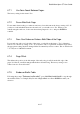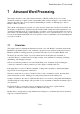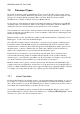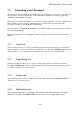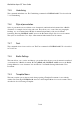User's Manual
BrailleNote Apex QT User Guide
7-144
7.2 Document Types.
By default, documents created by BrailleNote QT are stored in "KeyWord Text" format, and are
referred to as text documents. BrailleNote QT can also create and open documents that have other
file types. For example, Braille documents, Microsoft Word, Rich Text Format, ASCII,
WordPerfect 5.1 for DOS, and KeySoft Version 2 Braille and text.
For the purposes of this chapter, the term text document encompasses all file types except Braille
documents. That is, KeyWord Text, Microsoft Word, Rich Text Format, ASCII, WordPerfect 5.1,
and KeySoft Version 2 Text documents are all considered to be text documents.
Text documents are often created to share information via the ink-print medium, or via a computer
screen. As such, the page and line layout of a text document is often related to standard paper sizes
handled by ink-print printers.
Braille documents, on the other hand, are usually created with the intention of being embossed on
Braille paper, or read on an electronic Braille display.
One of KeyWord's unique features is the ability to open and create documents of different types.
Documents created on the BrailleNote QT are predominantly KeyWord Text documents. These
documents can be 'seamlessly' shared with other products in the BrailleNote family, printed on an
ink print printer, or output to a Braille embosser. Embossing a KeyWord Text document is as
simple as choosing the embosser option rather than the ink printer option.
KeyWord can save documents to any of the file types listed earlier. These documents can be
reviewed and edited using standard commands. Because KeyWord can open these differing
document types, you can directly open a Microsoft Word document, for example, review and edit
its contents, and make a print or Braille copy of the document or parts thereof.
Braille documents can be opened or created, and reviewed and edited from the BrailleNote QT's
computer style keyboard. Eight keys on the home row of the keyboard are used for Braille input, so
a Grade 2 or Grade 1 Braille document can be supported. Embossing or printing a Braille document
is as simple as choosing either the embosser or printer option from the KeyWord Menu.
7.2.1 Instant Translation.
KeyWord, like KeyBook, can translate text into your preferred reading grade instantly, as you read.
For example, if your preferred reading grade is grade 2 Braille, KeyWord automatically translates
the book into grade 2 as you read. The underlying text is still in its original form, however, and you
can examine it in computer Braille, at any time, should you wish.
You can choose the Braille grade for viewing text files from the Braille Display options off the
Options Menu while in a text file. The factory default is set to “Preferred Reading Grade,” which
in turn is set to grade 2. For more information, refer to.