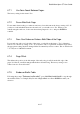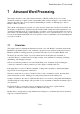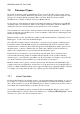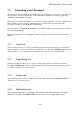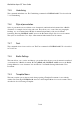User's Manual
BrailleNote Apex QT User Guide
6-139
6.8 Printing a Braille Document.
When a Braille translation is involved during printing or embossing, you can decide whether to
include page breaks you inserted in the original document into the new one. For example, if the
Braille document contains 6 pages each marked by "New Page" markers, these same 6 pages can be
printed on the ink printer. This feature may either be on a document-by-document basis or can be
set to apply to all newly created documents.
To access this feature on a document-by-document basis, open the document and go to the Format
menu, Ink Print Settings, Translation Options, and move through the list to the
"Suppress New Page Markers" item. Set the "Suppress new page markers" to "No" which
means that new page markers in a Braille document will cause new pages in the print document.
If you want this to be the default setting for all newly created documents, from the Main Menu go to
the File Menu, Translate File, Back Translation Options. The "Suppress New Page Markers"
option is the sixth item in this list. Set it to "No." if you want a one-to-one correspondence between
Braille pages marked with a new page marker and the translated print page.
6.9 Testing the Embosser.
Once KeySoft has been set up for the embosser, it is strongly recommended that you carry out a
test. This can be very instructive because embossers behave in various ways, and may have internal
settings which are not obvious. Common problems are incorrect page length or width settings,
which result in lines occasionally overflowing onto the next line, or pages with only one or two
lines embossed on them.
The only foolproof check is a real test. KeySoft is supplied with two test documents for this
purpose, and we strongly recommend that you use them when the embosser is first connected, or if
changes are made to its set-up.
To emboss the first test document, start from the Main Menu and press W for the Word processor,
then E for Emboss a document, and E for Emboss. Select the General folder, and then the document
called "Embosser Test A." Proceed to emboss this single page and examine the result. The first line
consists of a repeated sequence of the letters A to J. The number of repeats in the top line, plus the
last character, indicates how many cells can be embossed across the page. For example, if there are
3 full repeats, and the last letter is I, you know that 39 cells can be embossed across the width of the
page.
Sometimes an embosser cannot emboss the far left-hand side of the page, and misses the first one or
two cells, so you should also check that the first character of the first line is the letter A. If not, note
how many cells are missing and put this number in the Page Offset setting in the Embosser Set-up
list. Then repeat "Embosser Test A" to find the true embossed width of the page.
Now emboss the second document, called "Embosser Test B." This consists of two pages, with a
number at the beginning of each line. The lines are numbered sequentially. Check the number on
the last line on the first page, which might be 24, for example. This is the number of lines that can
be embossed on a page.