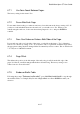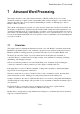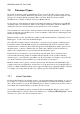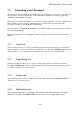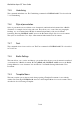User's Manual
BrailleNote Apex QT User Guide
6-138
6.7.6 Embosser Port.
You can select any of the following ports on the back of your BrailleNote QT as the embosser port:
USB port; press U then ENTER. KeyWord displays: "USB."
Bluetooth port, press B then ENTER. KeyWord displays: "Bluetooth." Note: You can only select
Bluetooth as a port when there is an active Bluetooth pairing as discussed in 6.3 Printing with
Bluetooth.
File, press F then ENTER. KeyWord displays: "File."
If you choose the USB port, this is the end of the Embosser Set-up List. Exit the list by pressing
ESCAPE, confirm any changes you have made, and you are placed back at the
"Emboss or Set-Up?" prompt. If you have made any changes, you are strongly advised to use the
test document to check the embosser set-up.
If you plan to use an embosser connected to BrailleNote QT using the USB serial adapter cable,
press S at the "Embosser Port?" prompt. There are others items in the Embosser Set-up List,
relating to the serial connection, as follows.
6.7.7 Baud Rate.
You can type a standard baud rate to suit the embosser, or to step through the available rates, press
CONTROL with SPACE.
6.7.8 Parity.
The options are N, E, or O, for None, Even, or Odd parity respectively. Press ENTER to complete
the entry. “Number of Data Bits?”
The options are 7 or 8. Press ENTER to complete the entry.
6.7.9 Handshaking.
Responses are S for software handshaking, or H for hardware, then press ENTER to complete the
entry. This setting determines the way in which the embosser instructs KeySoft to start and stop the
flow of data so that it can keep up. Software handshaking is sometimes known as XON/XOFF
handshaking.
This is the end of the Embosser Set-up List for the serial port option. To exit the list, press
ESCAPE. You are asked to confirm any changes you have made and you are then returned to the
"Emboss or Set-Up?" prompt. If you have made any changes, you should use the test document to
check the embosser set-up.