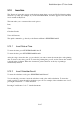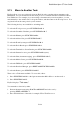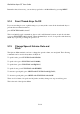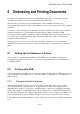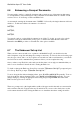User's Manual
BrailleNote Apex QT User Guide
5-131
5.16 Editing at a Prompt.
When you type in response to a KeySoft prompt, you can edit your input with KeyWord commands.
You might read on the Braille display what you have typed before you press ENTER. If you find a
mistake, you can use the touch cursor to position the cursor on the character where you want to start
editing. You can edit your input with these standard commands:
Delete character before cursor: BACKSPACE;
Delete character at cursor: CONTROL with COMMA, or DELETE;
Delete word at cursor: CONTROL with K;
Delete word before cursor: CONTROL with J;
Delete to end of entry: CONTROL with I.
You can also use these commands to edit the last-used entry that KeySoft offers at various points.
For example, you may have two documents named: "Expenses Quarter 1," and
"Expenses Quarter 2." Let's assume you had previously been working with
"Expenses Quarter 1." When you go to open the second document, KeySoft prompts:
"Document to open? Expenses Quarter 1."
Instead of typing a whole new name, you could use the review and edit commands to change the "1"
into "2". Find "1," press the associated touch cursor button, then press
CONTROL with COMMA, or DELETE to delete the character at the cursor and press 2. You are
done entering the document name. Press ENTER, and the document "Expenses Quarter 2" will
be opened.
Note that an existing string can be edited only if your first action is a reading or editing command.
If you press even one letter, the whole existing string is replaced by your new entry.
When using speech, you can make use of the READ with K and READ with I commands to review
the prompt.
End of General Functions Chapter.