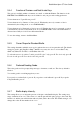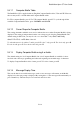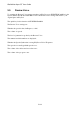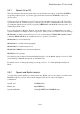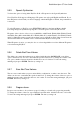User's Manual
BrailleNote Apex QT User Guide
5-119
5.3.11 Computer Braille Table.
The BrailleNote QT is supplied with two English Computer Braille tables, USA and UK. However,
the user may create or install additional Computer Braille tables.
For USA computer Braille, press S. For UK computer Braille, press K. To cycle through all the
available Computer Braille tables, press CONTROL with SPACE.
5.3.12 Cursor Shape for Computer Braille.
This setting determines which dots are used to indicate the cursor when Computer Braille is being
displayed. The setting is independent from the cursor shape used to display standard Braille. The
default setting is dot 8, but you may also choose to have dot 7 only, dots 7 and 8 only,
dots 1-2-3-4-5-6, or all 8 dots of the cell.
To select the cursor for both dots 7 and 8, press B. For dot 7 only, press G. For dot 8 only, press H.
For a 6 dot cell, press F. For a whole 8 dot cell, press W.
5.3.13 Display Computer Braille using 6 or 8 dots.
The default setting is 6 dot Computer Braille, but 8 dot Computer Braille is available for those
involved with software programming and other tasks requiring an extended range of characters.
To display Computer Braille in 6 dot format, press F. For 8 dot format, press H.
5.3.14 Message Display Time.
This sets the time in seconds that messages, such as error messages, will remain on the Braille
display before the next prompt is displayed. By setting this to 0, the message will remain until you
press a thumb key. The time may be set between 0 and 30 seconds.