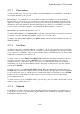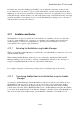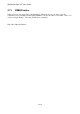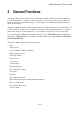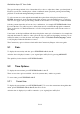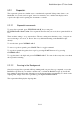User's Manual
BrailleNote Apex QT User Guide
5-115
5.3 Braille Display Options.
To review the Braille Options list anywhere in KeySoft, press FUNCTION with O, then B. The list
of options presented will depend where you are in KeySoft when you select the Braille Options.
Experiment at the Main Menu, within a document, and in the Calculator to see how the list of items
changes. The complete Braille Options list comprises the following items:
Braille On?
Braille Display Mode;
Show new lines in Reading Mode as;
Function of Previous and Next thumb keys;
Cursor shape for standard Braille;
Preferred reading grade for each language;
Text document reading grade;
Braille code for each language;
Calculator Braille code;
Computer Braille code;
Cursor shape for computer Braille;
Display computer Braille using 6 or 8 dots;
Message display time;
thumb key set.
After each item, KeySoft will announce or display the current setting for that item.
You can move forward or back through the items in the usual way. To change any option, enter a
new setting and press ENTER.
5.3.1 Turning the Braille Display On and Off.
To turn the Braille display on press Y. To turn it off, press N. You can also turn the Braille display
on or off by pressing the NEXT and SPACE keys together. Note that if speech is turned off when
the Braille display is off, the Braille display is forced on. This avoids having both Braille and
speech off simultaneously.