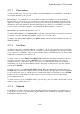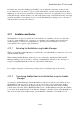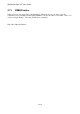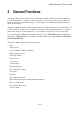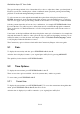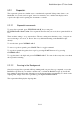User's Manual
BrailleNote Apex QT User Guide
5-114
5.2.2.3 Stopwatch on Display.
The time shows on the Braille display as hours, minutes, and seconds in this format: h:mm:ss
The Braille display updates every second while the stopwatch is running.
When the stopwatch is stopped, the elapsed time displays to the hundredth second like this:
h:mm:ss.cc
To the right of the time, the display also shows current status, for example: 1:23:45 Running
or 0:34:21.04 Stopped
When the stopwatch is returned to zero while stopped, the BrailleNote QT displays "Zero" and the
display shows "0:00:00.00"
5.2.2.4 Stopwatch Announcements.
The running stopwatch will display the time every minute unless you turn speech off. For example:
"7 minutes" or "3 hours, 46 minutes"
Any other time, you can hear the elapsing time to the second by pressing REPEAT. For example:
"1 hour, 5 minutes, 48 seconds"
To hear the same time repeated, press L.
When the stopwatch is stopped, you can hear the elapsed time by pressing REPEAT.
The BrailleNote QT is primarily designed to handle text information from the computer style
keyboard. However, it is possible to open and create Braille documents. In this instance the F, D,
and S keys correspond to Braille keys 1, 2 and 3 respectively. Similarly, the J, K, and L keys
correspond to Braille keys 4, 5 and 6 respectively. If you are typing a Braille document in Grade 2
and want to enter something which could be ambiguous, you can temporarily select Grade 1
through this item on the Options Menu. After you have entered the word or passage, you can switch
back to Grade 2. You might do this for a list of surnames and initials.
Another choice when typing Grade 2 is to switch to computer Braille, perhaps for a file name such
as "program.exe" which contains a period, or for an e-mail address.
If your preferred Braille is Grade 2, KeySoft will occasionally override your preference and force
Grade 1.