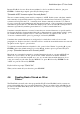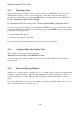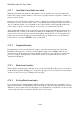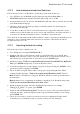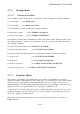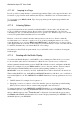User's Manual
BrailleNote Apex QT User Guide
4-106
4.11.4.5 Jumping to a Page.
It is also possible to jump directly to a particular page number. This is only supported if the book is
broken into a page structure and fortunately the majority of DAISY books are structured this way.
To go to a page, press READ with R. Type P for page, then type the required page number and
press ENTER.
4.11.5 Listening Options.
As previously mentioned, most currently available DAISY books are audio only. In audio only
books, you will hear a narrator (that is, the recorded voice included with the book.) In books
containing text only, you will hear the KeySoft text to speech voice. With these types of books, the
voice used is predetermined and therefore not controllable.
However, some books contain both audio and text and you can choose to listen to either the
recorded narrator or to the text to speech voice. You do this by turning the narrator on or off (to
toggle the narrator on or off, press READ with SHIFT with V.) If the narrator is on, the recorded
voice supplied with the book will do the reading. If you turn the narrator off, the voice that reads the
book will be determined by your current KeySoft voice settings.
Note that if you have KeySoft speech turned off, you will still be able to read the book using the
braille display.
4.11.6 Reading with the Braille Display.
You can use the Braille Display to read DAISY books containing text. This allows you to read a
book, even if the audio (the recorded narrator or KeySoft text to speech voice), is turned off.
All the commands included in the previous DAISY Book Reader sections, will update the Braille
Display. For example, if you press READ with O to move to the next sentence, the next sentence
will be displayed with the Braille cursor placed at the beginning. Similarly, if you press
READ with L to move forward by one word, the Braille cursor will be advanced to the next word.
When reading DAISY books, the BACK and ADVANCE thumb keys will allow you to read back or
forward through the book. The PREVIOUS and NEXT thumb keys can be programmed to move by
either:
1. DAISY element. For example, level or phrase, or
2. Paragraph or section or sentence or line. Note that this option is dependent upon the Reading
Mode you have selected, such as, sentence and paragraph or line and section.
To change the function of the PREVIOUS and NEXT thumb keys, go to the Options Menu and
select Braille Options by pressing FUNCTION with O followed by B. Use SPACE to scroll down
the list of Braille Options, until "Thumb key set" is displayed. Scroll through the options using
CONTROL with SPACE, until the function you want is displayed and then press ENTER. To exit
the Braille Options, press ESCAPE.