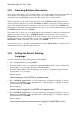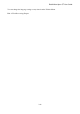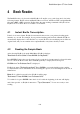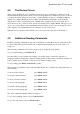User's Manual
BrailleNote Apex QT User Guide
4-92
4.3 Braille Display thumb key
commands.
The same commands that are used in KeyWord also apply to KeyBook. The following commands
can be used to read using the Braille display:
To advance the display forward by one width, press ADVANCE;
To move the display back by one width, press BACK;
To move the display forward by a chosen amount of text, press NEXT.
You can set the amount of text at sentence, paragraph or line in the
"Function of PREVIOUS and NEXT thumb keys" option as described in 5.3.4 Function of
Previous and Next thumb Keys.
Likewise, to move the display back by the chosen amount of text, press PREVIOUS.
The following commands control the automatic Braille display advance mode:
To start the display advancing automatically, press READ with SHIFT with G press again to stop;
To stop the Braille display advancing, press READ with SPACE together;
To decrease the speed of advance of the Braille display, press PREVIOUS;
To increase the speed of advance of the Braille display, press NEXT;
To move the display back a word, press PREVIOUS with BACK;
To move the display forward a word, press PREVIOUS with ADVANCE;
To turn the Braille display on or off, hold down the NEXT thumb key, press SPACE, then release
both keys. This was described in more detail in 1.17.1 Turning the Braille Display On or Off;
To turn speech on or off, first press PREVIOUS, then SPACE and then release both keys. This was
described in more detail in 1.17.2 Turning Speech On or Off;
To route the cursor to the beginning of the Braille display, press BACK with ADVANCE.
To cycle through the four Braille display modes, press PREVIOUS with NEXT repeatedly. The
Braille display modes are discussed in 3.11 Braille Display Modes. The Factory setting is
"Automatic." Leave it this way until you are acquainted with 3.11 Braille Display Modes. To
change the text document reading grade, press ADVANCE with NEXT repeatedly. This only
applies to a book in text format. The options are your preferred Braille grade, 6 dot computer
Braille or 8 dot computer Braille.
Alternatively, for on the fly translation to your preferred reading grade, press P. For 6 dot computer
Braille, press F. For 8 dot computer Braille, press H.