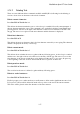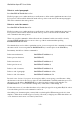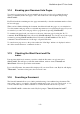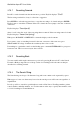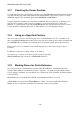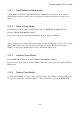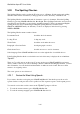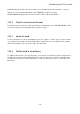User's Manual
BrailleNote Apex BT User Guide
3-82
3.17 Checking the Cursor Position.
To check where the cursor is currently positioned, press SPACE with wh sign (dots 1-5-6). KeySoft
responds with the page number, line number and column number of the cursor position. To return
the Braille display to the document, press either ADVANCE or PREVIOUS.
Used in conjunction with the cursor movement commands, this is a useful way of checking your
page layout for printing or embossing. For example, you can position the cursor on the first
character of a particular line by pressing SPACE with dots 1-3, and then check the cursor position
to find out which column this line starts on. This enables you to check margin settings.
3.18 Going to a Specified Position.
The cursor can be moved to any chosen page, line or column with the "Go To" command. To do
this, press SPACE with dots 1-2-6, then enter a page, line and column position in the document, and
press ENTER. This command is very flexible, and you can make entries such as the following:
C6 moves the cursor to Column 6 on the current line. P3 moves the cursor to Page 3, Line 1,
Column 1.
P 5 L10 moves the cursor to Page 5, Line 10, Column 1.
You can also go to the top of the next or previous page by pressing
SPACE with dots 1-2-6, followed by SPACE with dot 4 or 1.
3.19 Marking Places for Quick Reference.
Up to 26 positions in a document may be marked with Place Markers, enabling instant future
reference. Place Markers are identified by letters. Typically, you might put a place marker where
you are editing a document. You can then move to another part of the document, and return quickly
to the edited text.
Place Markers are not retained in non-KeyWord documents when they are saved.
A Place Marker is announced as "Place Marker c," where c is a letter which names the Place
Marker. It does not affect the document format and is not embossed or printed.