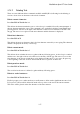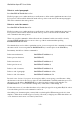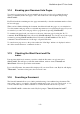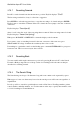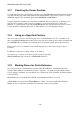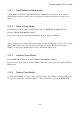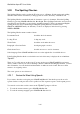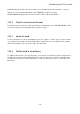User's Manual
BrailleNote Apex BT User Guide
3-79
3.14 Breaking your Document into Pages.
You can force a new page in your text manually at any point you choose by putting the cursor
where you definitely want a new page to start, such as the start of new chapters and pressing
SPACE with P.
KeyWord breaks the remaining text into pages automatically, so that the maximum number of lines
fit onto each page.
When you have finished editing the document, check that it breaks into pages to your satisfaction.
You can examine each page break to verify that important text is not split between pages. If you are
not satisfied, you can force a new page before a page break by pressing SPACE with P.
To examine each page break, you can move to the start of the next page by using the "Go To"
command, SPACE with dots 1-2-6, followed by SPACE with dot 4. You can also move back a page
at a time by pressing SPACE with dots 1-2-6, followed by SPACE with dot 1. The "Go To"
command is described further in 3.18 Going to a Specified Position.
To cancel a new page, move to the position where the "New Page" indicator is displayed, and use
the "delete-current-character" command to delete it.
3.15 Checking the Word Count and File
name.
If at any time while in a document, you wish to check the file name or word count, press
SPACE with I. This will give you the Information Menu, with two items, File name and
Word Count. Select an option in the usual manner.
If you select File name, the name will be displayed. If you select Word count, KeySoft will display
"Please wait…" and after a brief pause, the total word count.
3.16 Searching a Document.
The Search Command allows you to find a particular string of text within a large document. The
term "string" refers to a sequence of characters which may be part of a word, a whole word, or 2 or
3 words. Searches may be either backwards or forwards from the current cursor position.
Press SPACE with F to initiate the search. KeySoft prompts: "Search forward or back?"