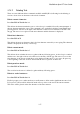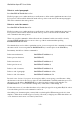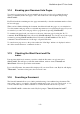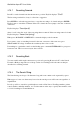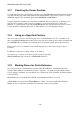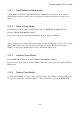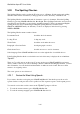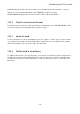User's Manual
BrailleNote Apex BT User Guide
3-77
3.13.2 Deleting Text.
There are seven different delete commands available with KeyWord, allowing for the deleting of
sections of text from one character to the whole document.
Delete current character -
Press BACKSPACE with dots 3-6.
This deletes the character under the cursor. A short beep is sounded followed by announcement of
the new character under the cursor. This command is also available by holding down SPACE and
pressing D twice. The text to the right of the character is all moved one character to the left to fill
the gap. The cursor is now placed on the next character and this character is displayed.
Delete last character -
Press BACKSPACE.
This deletes the previous character, that is, the last character entered if you are typing. The character
deleted is displayed followed by a short beep.
Delete current word -
Press BACKSPACE with dots 2-5.
This deletes the word under the cursor together with any following spaces. A short beep is sounded
and the text to the right of the word is all moved to the left to fill the gap. The cursor is now on the
first character of the next word and this word is displayed. If the cursor is on a space, all spaces up
to the beginning of the next word are deleted and the cursor is placed on that word.
Delete previous word -
Press BACKSPACE with dot 2.
The word before the cursor is deleted, together with any following spaces.
Delete to end of sentence -
Press BACKSPACE with dots 1-4.
KeySoft prompts you to make sure that you really mean to delete such a significant amount of text.
If you press Y, all text will be deleted from the cursor position to the end of the current sentence.
The cursor will be placed on the first character of the next sentence.