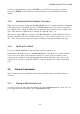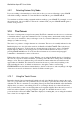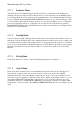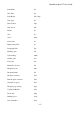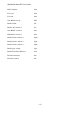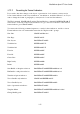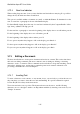User's Manual
BrailleNote Apex BT User Guide
3-75
3.12.2 Searching for Format Indicators.
If you wish to introduce changes to the layout or presentation of a document, you may need to
locate format indicators such as layout indicators, font indicators, underline indicators, etc. If you
want to change the format of paragraphs, you may need to locate new line indicators.
The Find command, SPACE with F, and the Find and Replace command, BACKSPACE with F,
can be used to locate any of these format indicators. To go to the next occurrence of the selected
format indicator, press SPACE with N.
You can use the following command sequences to search for these indicators, and also to insert
Format indicators into a document when entered at the "Replace with?" prompt:
New Line: SPACE with dots 2-6.
New Page: SPACE with P.
New Layout: BACKSPACE with L.
Underline On: ENTER with U N.
Underline Off: ENTER with U F.
Font On: ENTER with F.
Font Off: ENTER with F.
Center Line: ENTER with C.
Right Justify: ENTER with R.
Indent: ENTER with I.
Start Braille or ink-print exclusion: BACKSPACE with ENTER with dots 3-4.
End Braille or ink-print exclusion: BACKSPACE with ENTER with dots 2-6.
Translation Options indicator: BACKSPACE with ENTER with O.
Text or Braille only inclusion: SPACE with ENTER with C.
Text or Braille layout: BACKSPACE with ENTER with L.
Style of presentation indicator: BACKSPACE with S.
Template Menu: BACKSPACE with ENTER with dots 2-3-4-6.
Change Braille grade: BACKSPACE with G.