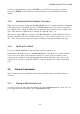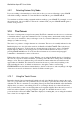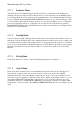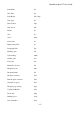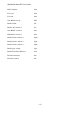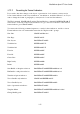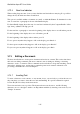User's Manual
BrailleNote Apex BT User Guide
3-70
3.11.1 Automatic Mode.
Automatic mode is the default setting for KeyWord. This is a combination of the reading and
editing modes and you will probably use this mode most of the time when you are Brailling and/or
proof reading. Here the cursor is turned on automatically when you are editing and turned off when
you are reading. Reading with ADVANCE and BACK leaves the cursor position unchanged so that
you can read the context without losing your place. You can always bring the cursor to a particular
position by using the touch cursor or bring the cursor to the first cell of the display by pressing
BACK and ADVANCE together. Detailed information such as format indicators are displayed only
if the cursor is on the indicator.
3.11.2 Reading Mode.
Use this mode for straight reading. In this mode the cursor is never displayed but always resides on
the left-most cell of the display. The only formatting indicated is what is necessary for reading, such
as new line indicators and tabs. The format indicator for displaying new lines and tabs is by default
based on those recommended by the Braille Authority of North America. If desired you may change
the method by which new lines are indicated. This is covered in more detail in 3.12.3 New Line
Indicator.
3.11.3 Editing Mode.
In this mode the cursor is always on and all formatting information is displayed.
3.11.4 Layout Mode.
In this mode the document is laid out on the Braille display in the same way as it will appear on
paper when it is printed, in the case of text documents, or embossed, in the case of Braille
documents. Each line starts with a Braille format indicator, $p, $f, or $l to show whether it is the
first line of a page, paragraph, etc. The line is then shown complete with margins, indents, etc., and
ends with another Braille format indicator. The display is not word wrapped and does not wrap
around lines. Each press of ADVANCE or BACK moves the display by exactly one display width
along the line or starts a new line. The NEXT and PREVIOUS thumb keys move the display up and
down.