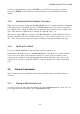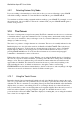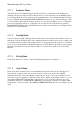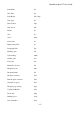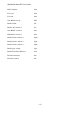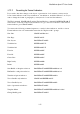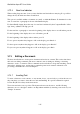User's Manual
BrailleNote Apex BT User Guide
3-69
3.10.2 Displaying the Cursor.
Having the cursor always displayed on the Braille display can make reading awkward, but it is
needed for editing. KeySoft provides several Braille display modes to suit the situation. When you
first enter KeyWord, Automatic mode is the default. You will probably use this mode most of the
time when you are Brailling and/or proofreading. Here the cursor is turned on automatically when
you are editing and turned off when you are reading. Reading with the ADVANCE and BACK
thumb keys leaves the cursor position unchanged so that you can read the context without losing
your place.
You can always bring the cursor to a particular cell in any of the following ways:
Press the touch cursor directly behind the cell;
Press SPACE with dots 3-6 to read the current character or SPACE with dots 2-5 to read the current
word;
Bring the cursor to the first cell of the display by pressing BACK and ADVANCE together.
Some format indicators are displayed only if the cursor is on the indicator, others are displayed
always. Format indicators are discussed later in 3.12 Format Indicators.
3.11 Braille Display Modes.
In KeyWord you use the Braille display for three purposes:
Reading. For example, your own notes, or a document someone has given or sent you, or an e-mail.
You are interested in just reading the text as efficiently as possible. You are not interested in how
the author has laid out the text as long as you can tell where paragraphs begin. You definitely don't
want a cursor getting in the way of your reading.
Editing and proofreading. Here you need to move the cursor around the document and read all
detailed formatting information.
Checking the layout for printing or embossing. You want to check what the margins, indents, tabs,
centering, and so on, will actually be like before you convert your document to a format that can be
embossed or printed. For example, when editing, a tab appears as a special marker. This is so that
you know it is a tab rather than just several spaces. In layout mode the symbol disappears and the
display shows how the tab will appear on paper.
To allow you to use the Braille display efficiently for each of these purposes, KeyWord has four
Braille display modes. You can check which mode you are in and change the mode using the Braille
Display Options in the Options menu. Alternatively you can check or change the mode by pressing
the PREVIOUS and NEXT thumb keys together. The first press displays the current mode;
subsequent presses cycle through the modes.