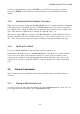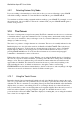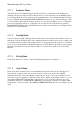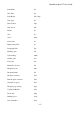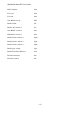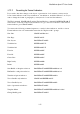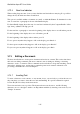User's Manual
BrailleNote Apex BT User Guide
3-68
3.9.2 Selecting Review-Only Mode.
If you are reading a document that you don't wish to alter, you can avoid having to press SPACE
with all the reading commands. To enter this Review-Only Mode, press SPACE with X.
You can then use all the reading commands without needing to press SPACE. For example, to read
the current word, just press dots 2-5. This mode continues until you press SPACE with X again or
exit the word processor.
3.10 The Cursor.
The cursor is an important concept because many KeyWord commands use the cursor as a reference
to determine where to apply the command. It is also very important to understand exactly where the
cursor is in your document so that your changes occur as you intend. Otherwise you may find the
changes you make are wrong.
The cursor is a pointer to a single character in a document. The cursor is normally indicated on the
Braille display as two dots below the usual six dot Braille cell; dots 7 and 8. This is the factory
setting form of the cursor. To find out how to change the form of the cursor, refer to 5.4 Braille
Display Options. When you are using speech you can tell which character the cursor is on by
pressing SPACE with dots 3-6. You can use the read current word, sentence and paragraph
commands to determine the context of the cursor.
Editing takes effect at the cursor position. Whether you are using the Braille display or listening to
the voice, if you want to edit the document, you must position the cursor at the point you want the
change to start. The cursor indicates the position in the document where the next character will
appear when it is Brailled. The character is inserted at the cursor position and everything to the
right, including the cursor, is shifted one character to the right to make room. Pressing
BACKSPACE deletes the character immediately to the left of the cursor, and everything to the right
of the cursor is moved one character to the left to fill the vacated space.
3.10.1 Using the Touch Cursor.
Remember that the buttons immediately behind each cell of the Braille display comprise the touch
cursor. To position the cursor at a particular cell you only have to press the cursor button associated
with that cell. This is convenient to start editing at that point. First find the Braille cell in the Braille
display where you want to start editing. Now move your finger directly above that cell and away
from yourself until you feel a vertical ridge that curves upwards slightly. Press this and you notice a
tactile action that confirms your press. Read the cell again. You find that the cursor is now
positioned at the cell because dots 7 and 8 are displayed, assuming that you are using the standard
cursor form. It is as simple as that.