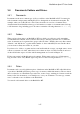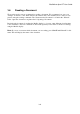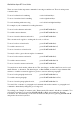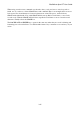User's Manual
BrailleNote Apex BT User Guide
3-62
3.8.1 Reading on the Braille Display.
You can read through the document up to thirty-two symbols at a time. KeySoft avoids breaking the
last word by leaving the last few cells blank.
The Braille display provides a window into the document. You can step this window forwards or
backwards through the document using the thumb keys. ADVANCE steps forward one window and
BACK steps back a window. After reading across the display press ADVANCE to display the next
window.
Repeat the procedure to read through the document. You can go back if necessary by pressing
BACK. You can also move the display to the left or right a word at a time. To move the display
back a word in the document, press PREVIOUS with BACK at the same time. To move the display
forward a word, press PREVIOUS with ADVANCE.
The function of the PREVIOUS and NEXT thumb keys is defined in the Braille Display Options.
For information on how to change the setting, refer to 5.4.4 Function of Previous and Next thumb
Keys.
The default setting is Up and Down, and using this setting PREVIOUS steps directly up and NEXT
steps directly down where the document has text organized in columns or tables. When text is
arranged in sentences the cursor moves to the same place in the line directly above or below.
The function of PREVIOUS and NEXT can also be set to move back or forward by sentence or
paragraph. By changing the cursor movement mode within the document, these thumb keys
commands move by line rather than sentence, and section rather than paragraph. Cursor movement
modes are discussed in 7.6 Cursor Movement Modes.
To return to the top of the document, press SPACE with dots 1-2-3. KeySoft displays a window of
text starting at the very first symbol in the document.
To jump directly to the end of the document, press SPACE with dots 4-5-6. KeySoft displays a
window of text ending with the last symbol in the document.
Experiment with the thumb to become familiar. Try reading your "sample" document or the
"Demonstration Document" in this way.
3.8.1.1 Auto-Advancing the Braille Display.
You can set your BrailleNote BT to automatically advance the display without you having to press
ADVANCE all the time. Each Braille window is displayed for a time before the next window is
displayed. You can set the speed to suit your particular preference. To start the automatic advance
press SPACE with dots 1-2-4-5-6. Press NEXT to speed up and PREVIOUS to slow down the
display rate. You can stop by pressing PREVIOUS and NEXT or BACKSPACE with ENTER
simultaneously. Re-start by pressing SPACE with dots 1-2-4-5-6 again.