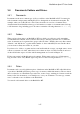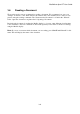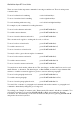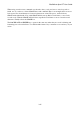User's Manual
BrailleNote Apex BT User Guide
3-60
3.7 Creating a Document.
We now create a trial document. From the Main Menu, select the Word Processor option. From the
KeyWord menu select "Create a document." KeySoft prompts: "Folder name? General."
The General folder is fine, so press ENTER to accept KeySoft's suggestion. You are then asked:
"Document to create?"
Type in the name: "Sample", with or without a capital sign as you wish, and press ENTER. KeySoft
says: "Top of Document. Blank."
The Braille display is blank. You are now at the top left-hand corner of an empty Braille document.
Press a character. Why are there two dots on the Braille display below and to the right of your
character? It's the BrailleNote BT's standard Braille cursor. The cursor shows where the next
character will go. It is discussed in more detail below.
Without worrying about mistakes, Braille half a dozen sentences, using either Grade 1 or Grade 2.
Each character is displayed on the Braille display as you Braille it. Each word is spoken only when
you have pressed the space bar to complete the word. You can change the Keyboard Voice so that
KeySoft speaks each letter as it is Brailled, or both words and letters, or nothing at all. How to
change the Keyboard Voice was discussed in 1.18.4 Setting the Keyboard Voice.
You may also notice that you can Braille indefinitely without worrying about the right margin. This
is because KeyWord automatically starts a new line if it cannot fit another word onto the current
line. This process is known as word wrapping. The start of a new line is shown on the Braille
display as dots 1-2-4-6, followed by the letter L. You probably know dots 1-2-4-6 as the grade 2
contraction "ed." It is also the dollar sign in computer Braille. The symbols $l indicate a line break.
There are many of these special format indicators that start with "ed" or $ such as this. They are
described in more depth in 3.12 Format Indicators.
Also notice that when you fill the Braille display KeySoft automatically moves so that there is room
to show the last complete word at the right of the display.
Start a new Braille paragraph by pressing ENTER to start a new line, followed by two spaces, and
Braille a few more sentences. Places where you have pressed ENTER to start a new line are shown
on the Braille display as dots 1-2-4-6 or "ed" followed by the letter p. This is also discussed again
later.
When you have finished Brailling, press SPACE with E. Your document is saved, and you are
returned to the KeyWord menu.