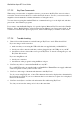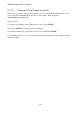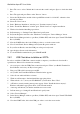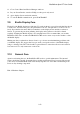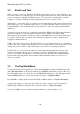User's Manual
BrailleNote Apex BT User Guide
3-56
3.2 Braille and Text.
When you start to compose a document, KeyWord assumes that you want to do it in Braille, so the
layout and format are for a Braille page, as it would appear when embossed. This doesn't mean that
you are committed to a Braille document, however. You can send it to an ink printer or another
computer or e-mail it, and KeySoft automatically translates it into a suitable format.
Alternatively, you have the option of creating a text document directly, with a layout and format for
an ink-print page. A text document requires the use of Computer Braille, which is discussed in 7.16
Computer Braille. A text document may be printed directly or embossed using automatic Braille
translation.
You can also create an image of your printing document in a JPEG format. These files can then be
emailed or transferred to a pc and printed from there. This is similar to the Print-to-PDF
functionality widely available on desktop computers. The JPEG files are stored in the flash disk of
your device. Once the files are printed, these can then be transferred to a PC or emailed to the
recipient for further attention.
Unlike some other word processors, KeyWord allows you to work with the layout of a document as
it will be embossed or printed. This means that you are working with the actual layout while you are
editing, and you do not have to make allowances for any effects of formatting commands.
KeyWord allows you to format a document for embossing and independently format the same
document for printing. The two sets of formatting controls are independent. Consequently the
layout of a document, either Braille or text, can be precisely controlled without making changes
between embossing and printing. The document remains unchanged when you send it to an
embosser or printer.
3.3 The KeyWord Menu.
To select the word processing functions, start from the Main Menu and press SPACE repeatedly
until "Word processor" is displayed, and then press ENTER. Alternatively, just press W. If you
have the Braille display on, you can also use the ADVANCE thumb key to step through the menu
and the NEXT thumb key to select an item. KeySoft displays: "KeyWord Menu."
Press SPACE to display the first item in the KeyWord Menu, which is: "Create a document."
As the prompt suggests, you use this option when you want to create a new document. Press
SPACE again, and KeySoft displays the second item, which is: "Open a document."
You use the "Open" option to read an existing document, or to make changes to one.