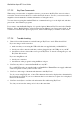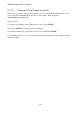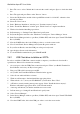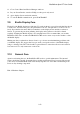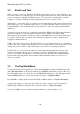User's Manual
BrailleNote Apex BT User Guide
2-51
2.8 Braille Terminal for Screen Reader.
BrailleNote can act like a remote Braille line or terminal. You can then run a screen reader, for
example Window-Eyes, JAWS, or HAL on a desktop PC, using the BrailleNote BT as its Braille
display. To access the Braille Terminal, either go to the Main Menu and press T, or from anywhere,
press BACKSPACE with ENTER with T. KeySoft prompts
"Braille Terminal Port? Currently Bluetooth". To select USB client, press U. To select
Bluetooth, press B. To select USB serial, press S. Once the type of connection has been selected,
press ENTER and KeySoft displays: "Braille Terminal." Note that the USB serial option will only
be made available if the USB serial adapter cable is plugged into the BrailleNote.
It is likely that a dialog box will appear on your PC that requests permission for the BrailleNote to
connect. "Braille Terminal" will not be announced until you have authenticated the connection
from the PC. To activate this connection, you must first pair your BrailleNote BT to the PC. Please
consult the following section 14.12.1 BrailleNote BT Supported Services, as well as 14.12.2 Pairing
with another Bluetooth device, and 14.12.3 Setting up Bluetooth on your PC for additional
information on pairing.
You can use the USB host port of the BrailleNote to connect the device to a serial port of your
computer. Use the USB serial adapter cable supplied with your BrailleNote with the appropriate
serial cable.
BrailleNote BT cannot be used for its normal functions while it is acting as a remote Braille display,
however, you can use the "Change Task" option to temporarily leave the Braille Terminal. For
example, during a screen reading session, you may wish to temporarily switch to the Planner to add
an appointment, and then switch back to using the Braille Terminal mode. To exit the Terminal for
Screen Reader mode, press SPACE with E and you are returned to the Main Menu.
You should plug in the AC adapter if you intend to use your BrailleNote BT as a remote display for
an extended period.
Important: Before using the USB client connection for the first time, you will need to install a
special driver on your computer to enable communication. The installation steps are described in
the following sections.
2.8.1 USB Client driver installation on XP.
In order to establish a USB Client connection with a computer, you will need to first install a
special driver. Please follow instructions carefully.
1. Insert CD-ROM into your CD drive.
2. On your Apex, select the USB Client connection and press "Enter" (see Braille Terminal for
Screen Reader section in your Keysoft user guide).
3. Plug your USB cable between Apex and PC.
4. On your PC, the Found New Hardware Wizard window appears.
5. Select "No, not this time" and press "Next" Button.
6. Select "Install from a list or specific location (Advanced)" and press "Next" Button.