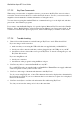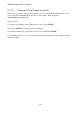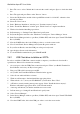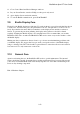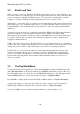User's Manual
BrailleNote Apex BT User Guide
2-47
A KeyView icon is placed on your desktop, and HumanWare is added to your Start Menu with the
KeyView option listed.
2.7.2.3 Connecting to a PC.
Before you can start KeyView, you need to connect your BrailleNote to the PC that is running
KeyView.
If you are using a USB serial link cable, connect the cable between the back of your BrailleNote
and your PC.
If you are using Bluetooth, refer to 14.12 Bluetooth. You need to use an ActiveSync pairing.
2.7.2.4 Using KeyView.
To use KeyView:
1. Select the Options Menu on your BrailleNote, by pressing SPACE with O.
2. From the Options Menu, select "Visual Display" by stepping through the menu until you get to
Visual Display and pressing Enter, or by pressing V.
3. If you are using a USB client serial link cable to connect your BrailleNote and your PC, press
U then ENTER. If you are using Bluetooth, press B then ENTER.
4. Start KeyView by clicking on the KeyView icon on your desktop, or by opening the Start menu
and selecting HumanWare, then KeyView.
5. A window will prompt you to select the serial port that the BrailleNote is attached to. Choose
the APEX virtual USB COM port and click OK.
6. If no text appears in KeyView, refer to Troubleshooting section 2.7.2.6 Troubleshooting.
If you wish to connect by way of a USB client connection, it is important to uncheck the "Allow
USB connections" option in ActiveSync/Connection Settings.
If however you want to connect using a USB serial connection, this time uncheck the "Allow
connections to one of the following".