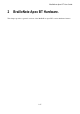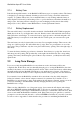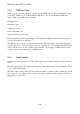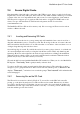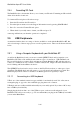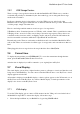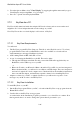User's Manual
BrailleNote Apex BT User Guide
2-46
2. From the Options Menu, select "Visual Display" by stepping through the menu until you get to
Visual Display and pressing Enter, or by pressing V.
3. Press V to open the visual display then Enter.
2.7.2 KeyView for a PC.
KeyView is fully functional with other adaptive PC-based software such as screen-readers and
magnifiers. It is colour independent and uses the settings on your PC.
Note: KeyView works as a visual display for all versions of KeySoft.
2.7.2.1 KeyView Requirements.
You will need:
The KeyView program KeyView-Setup.exe. This file is on the KeySoft version 7.5 (or later)
program CD that comes with your BrailleNote, and is also available as a download from
www.humanware.com/support/braillenote/software.
A PC running Windows ME, 2000, XP or Vista.
A way of connecting the BrailleNote to the PC. This can be either:
Through the USB client serial link. For this you need the USB cable supplied with your
BrailleNote, and a USB host port on your PC.
or
Bluetooth. For this your PC must be Bluetooth enabled. If your PC does not have integrated
Bluetooth functionality, you will need to use a Bluetooth USB dongle. These are inexpensive
and can be bought from a local computer store. Check and follow the installation instructions
that come with the adapter, and install any required software before installing KeyView.
Adaptive software for your PC, or sighted assistance as you will need to respond to some
messages on your PC in order to install KeyView.
2.7.2.2 KeyView Installation.
To install KeyView on your PC:
1. Put the KeySoft program CD into your PC, or download the KeyView set up program from the
HumanWare website.
2. Double-click on the KeyView set-up program.
As each window in the installation program is presented to you, select Next to continue. Note
that in general, there is no need to change the options that are presented to you.