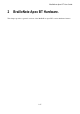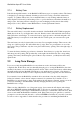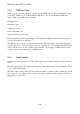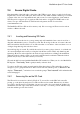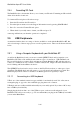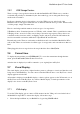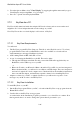User's Manual
BrailleNote Apex BT User Guide
2-45
2.5.2 USB Storage Devices.
There is a range of storage devices that work with the BrailleNote BT. Which ones you wish to
work with will probably be determined by the other technology you are using and what storage
media works best with it.
In all cases, when the device is plugged into one of the USB host ports on the back of the
BrailleNote BT, it will appear on the drive list as whatever name the device provides. When at a file
or folder prompt, simply select that drive.
Here is some background information on various types of storage device:
USB Memory drive: Sometimes known as a USB key, stick or thumb. This is a small device with a
USB plug set into one end of it. They vary in shape, size and storage capacity. These devices are
convenient as they don't have cables, are highly portable, and can be used with a PC without the
need for an external card reader, unlike the CompactFlash, PC and SD cards.
External card reader: There are card readers available that can be used with the BrailleNote BT as
well as a PC. There are card readers for all the types of storage cards, and some take more than one
kind.
When plugged in, these storage devices show up in the drive list as Hard Drive.
2.6 Current time.
To display the current time, press ENTER with T. To access the current time through the time
menu, press SPACE with O, then T, then C for Clock.
After the time is displayed you will be returned to your original place in KeySoft.
2.7 Visual Display.
The visual display options allow a sighted teacher, parent or colleague to view in real time the work
being done on the BrailleNote. You can connect a standard VGA monitor or use KeyView, a visual
display application for the PC.
All text that is displayed on the Braille display, or that is spoken, appears on the VGA monitor or on
the KeyView screen. With KeyView, if you have a Braille display, a visual representation of the
display is also shown on the KeyView screen.
2.7.1 VGA display.
To use the VGA display option, connect a VGA monitor into the VGA port located at the back of
the BrailleNote Apex BT. To activate the display, follow these steps:
1. Select the Options Menu on your BrailleNote, by pressing SPACE with O.