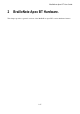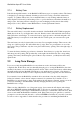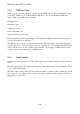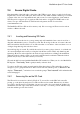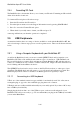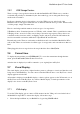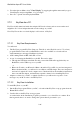User's Manual
BrailleNote Apex BT User Guide
2-43
2.4 Secure Digital Cards.
Near the middle of the back edge, to the right of the USB host ports, there is a card slot for Secure
Digital cards, also known as SD cards. These cards are only 32mm x 24mm x 2mm big i.e. less than
a quarter of the size of a CompactFlash card, and yet can store several gigabytes of information.
The SD card slot supports up to 2 gigabytes SD cards and 4 to 32 gigabytes SDHC cards of all
classes. For up to date information on the latest developments, check out our website;
www.humanware.com.
The BrailleNote BT uses SD cards for memory only. It does not support SD accessories such as
wireless or Bluetooth cards.
2.4.1 Inserting and Removing SD Cards.
The SD card is about the size of a postage stamp, and only 2mm thick. One corner is cut off at a
diagonal, which makes it easy to orient it by touch. The short edge of this cut off corner is the end
that is inserted into the SD card slot. You will notice that on one surface of the card, there is a row
of ridges along that edge; this side faces down.
On each long edge is a notch. If you hold the card as if you were going to insert it, i.e. with the cut
off corner and ridged end toward you, along the left side the notch is small, only 2mm long and
1mm deep. However on the right side, the notch is longer and houses a sliding lock mechanism.
When the slider is pushed toward you, the card is unlocked and is read/write. When the slider is
pushed away from you, the card's memory is read only.
SD cards should be inserted with the BrailleNote BT switched on. When you do so the BrailleNote
BT displays: "Card ready." Push it gently in until you hear it click.
To remove an SD card, push it in gently until it clicks then release it. The card will pop out far
enough for you to grasp and remove it. If the card is removed with the power on, BrailleNote BT
displays: "Please wait..." and after a few seconds the prompt "Card removed" will confirm that the
card is disengaged.
2.4.2 Accessing files on the SD Card.
The SD card slot is treated as a drive by KeySoft. To access files on the SD Card, at any file
prompt, go to the drive list and press S for SD card. Proceed as normal. Likewise if you wish to
save a file to the SD card. If you find that you can't save a file to the card, check the sliding lock
mechanism on its left edge, as this may be in the "read-only" or "locked" position, which is away
from the end that goes into the slot first.