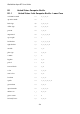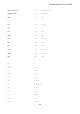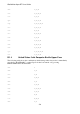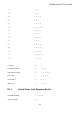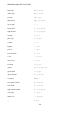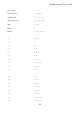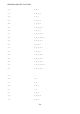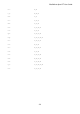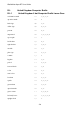User's Manual
BrailleNote Apex BT User Guide
527
Appendix D Computer Braille Reference List.
The BrailleNote BT supports USA and UK Computer Braille in both 6 dot and 8 dot forms.
This Appendix contains 6 tables which give you the dot combination used for each ASCII character
available in each of the supported configurations. The 6 tables are listed in the following order:
United States 6 dot Computer Braille - Lower Case
United States 6 dot Computer Braille - Upper Case
United States 8 dot Computer Braille
United Kingdom 6 dot Computer Braille - Lower Case
United Kingdom 6 dot Computer Braille - Upper Case
United Kingdom 8 dot Computer Braille
Each table has two columns. The first column contains the actual ASCII character enclosed in
single quote marks so that it is read at all punctuation levels. The second column lists the dots
required to obtain this character. Each table is divided into sections according to the type of
character. For example, the lower case letters are in one section, the digits are in another, and so on.
The sections are divided by a blank line.
Reading of this Appendix may be best accomplished by using KeyWord to select Appendix D from
the Manual folder on the Flash disk.
To find a particular character, first find the start of the relevant table. Next set your Reading Mode
to the "Line Reading" option, by pressing SPACE with M as many times as necessary. Now, using
the "Read next line" command, which is SPACE with dot 4, start reading the first line of the table.
As soon as you have heard the character name, if it is not the character you are looking for, press
SPACE with dot 4 again to cut off the speech and instantly start reading the next line. If you
determine that the character you are looking for is in another section, press SPACE with dots 5-6 to
start reading the next section. Continue skimming through by line or section until you find the
character you are looking for. Now let KeySoft read the whole line, and you will hear the dot
combination for this character.