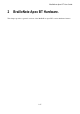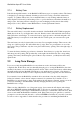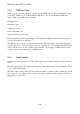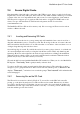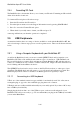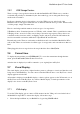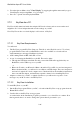User's Manual
BrailleNote Apex BT User Guide
2-39
2.1.1 Charging the Battery.
To charge the battery, simply plug the AC adapter in and the BrailleNote BT looks after the battery
charging itself. There is no chance of overcharging and damaging your batteries, so don't be afraid
to leave the AC adapter connected at all times. Once the battery is fully charged, only a very small
amount of power is used. Leaving the AC adapter connected ensures that the BrailleNote BT
remains fully charged ready for when you next need to use it on battery power.
If the battery is flat and the AC adapter is connected, the battery is fast charged in about 4 hours.
Charging takes less time if the battery is only partially discharged. Note that you can charge the
battery and use the BrailleNote BT simultaneously, however it may take up to 8 hours to reach full
charge. To ensure that the battery charges correctly, only charge in ambient temperatures between
41 and 95 degrees Fahrenheit, that is, 5 to 35 degrees Celsius.
If the ambient temperature is too high, there is a risk that the battery will not charge. We therefore
recommend that if the temperature is nearing 95 degrees Fahrenheit, that is, 35 degrees Celsius,
leave your BrailleNote BT to charge in a cool place with the carry bag lid open. There is no danger
in doing this, and no harm can come to your BrailleNote BT!
To connect the AC adapter, locate the power socket on the right edge and to the back of the
BrailleNote BT. Insert the plug on the AC adapter cable into the socket, and plug the AC adapter
into a wall socket. The BrailleNote BT displays: "AC adapter on."
When the battery is charging, if the AC supply is interrupted, or the AC adapter is disconnected the
BrailleNote BT displays: "AC adapter off.”
The messages are both spoken and appear on the Braille display, assuming both speech and Braille
are on. Of course, if speech is off, the message only appears on the Braille display. If the Braille
display is off the message is only spoken.
2.1.2 Checking Power Status.
You can check the state-of-charge of the battery and whether the AC adapter is connected from
anywhere in KeySoft by pressing SPACE with O, then P.
First, the battery state-of-charge in percent is displayed: “Level c percent,” where c is the battery's
state-of-charge.
Then the AC adapter status is displayed: "Adapter (status)," where "status" is either "on" or "off."
After these messages are displayed, you are returned to your original place in KeySoft. To clear the
battery status message from the Braille display, press ADVANCE.