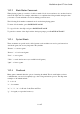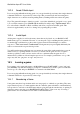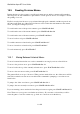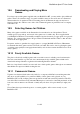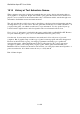User's Manual
BrailleNote Apex BT User Guide
19-450
19.5 Reading Previous Moves.
During the time you play a game, you will type in many moves and the computer will remember
these responses. It can sometimes be quite useful to review previous moves, for example, to check
the spelling of a word.
KeySoft stores the last 20 moves you performed through typed commands, and the response from
the game itself. Each one of these historical moves can be read in the same manner as the current
move, by using the reading keys below:
To read from the start of the previous sentence, press SPACE with dot 1
To read from the start of the current sentence, press SPACE with dots 1-4
To read from the start of the next sentence, press SPACE with dot 4
To move back a word, press SPACE with dot 2
To read the current word and read it, press SPACE with dots 2-5
To move forward a word and read it, press SPACE with dot 5
To read continuously, press SPACE with G
19.5.1 Moving Between Historical Moves.
To move between historical moves, use the command for moving by section, as listed below:
To move to the previous move, press SPACE with dots 2-3
To move back to the top of the currently selected move, press SPACE with dots 2-3-5-6
To move to the next move results, press SPACE with dots 5-6
The game will also store up to 20 moves. When you have made 20 moves, the oldest moves will be
removed from the list as new moves are added. The commands for jumping to stored moves are
listed below:
To jump to the oldest stored move, press SPACE with dots 1-2-3
To jump to the most recently stored move, press SPACE with dots 4-5-6
If you are entering a move and need to hear the previous move again, press SPACE with dots 4-5-6
Note: The moves you type are stored in the move history. If you want to review what you did to
cause the game to react in a certain way, go back one or more moves in the history.