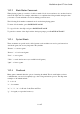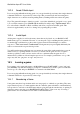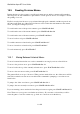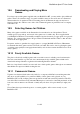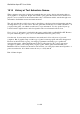User's Manual
BrailleNote Apex BT User Guide
19-449
19.4 Saving Games.
A game can be saved by either pressing SPACE with S or by typing "save" and pressing ENTER.
You will then be presented with a standard KeySoft save prompt and will be able to type in a name
to save the current game that you have started but not as yet completed. Because this saved game is
applicable only to the current game, it is a good idea to include the title of the name of the game or
something similar. This will allow you to easily distinguish between the partially completed saved
games and the unsaved games. For example naming a saved game "A Bears Night Out" game as
"Bear Lounge1" will make it easier to restore the partially completed game.
At the save prompt you can use BACKSPACE in the usual way to save the game in a different
folder or drive.
19.4.1 Restoring a Saved Game.
Note: Restoring and loading a game is the same procedure.
In order to restore a game, follow the two step process described below. First you need to start the
game and once it is running, restore the saved game. For example, save a "A Bears Night Out"
game as "Bear Lounge1". To run "A Bears Night Out", select "Games" and choose this game from
the list, before loading "Bear Lounge1".
To load a saved game press ENTER with O, or type the word "restore" and press ENTER. You will
then be presented with a standard KeySoft prompt and by repeatedly pressing SPACE, cycle
through to the game you wish to restore. Use BACKSPACE to move to a different folder or drive,
as you do elsewhere in KeySoft.
Once the appropriate game is found, press ENTER to restore the saved game. The previous moves
will not be available as these are not kept. However, you will be able to review the game details,
where you are, your score, how many moves you have made, what you are carrying and so on. At
this stage, it is advised to check the status line by pressing BACKSPACE with S - see 19.6 Status
Line) and to look around by typing "look" and then press ENTER.