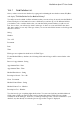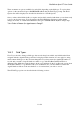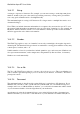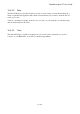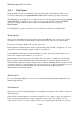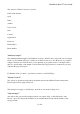User's Manual
BrailleNote Apex BT User Guide
18-430
When you are ready to start defining the fields, press SPACE at the prompt:
"Field Definition List". KeyBase will prompt "Field 1 name?". Type a name for the first field that
you want to be presented with when you add records and press ENTER. In the example of a
Medical History database, the first field is "Reason for appointment".
The prompt "Field type for Reason for Appointment? Currently string" will be displayed. To
confirm that this is the correct field type for this field, press ENTER. KeySoft will then prompt
"Field 2 name?". Type "Appointment Date" and press ENTER. KeySoft will then prompt: Field
type for "Appointment Date? Currently string". This field is a date field not a string field and
you must therefore change the field type. To cycle through the list of types, press
SPACE with dots 3-4 repeatedly until “Date” is displayed and then press ENTER. KeySoft will
then prompt “Field 3 name?”. Continue on adding all the fields in the order you want them
presented.
You can review the field names and types you have already added by pressing SPACE or
BACKSPACE. While reviewing the fields you can change the field names, as well as inserting,
deleting, or changing the order of the fields:
To change the name of a field, either type the new name and press ENTER or edit the existing
name using the standard KeySoft editing commands. Note that if you are using a Braille keyboard
you can type field names in your preferred keyboard grade. When you review the field names, you
will notice that they are displayed in your preferred reading grade. However, KeyBase stores field
names internally as text, so if you edit a field name you must make sure to edit using computer
Braille.
To insert a field before the current field, for example to add "Medical Center Address" before
"Prescription Cost", press SPACE with dots 2-6. The current field and all subsequent fields are
moved down one place to open up a gap for the new field to occupy.
To delete a field, for example, the Appointment Time field in your Medical History database, press
BACKSPACE with dots 1-4. KeyWord will prompt: "Delete Appointment Time field. Sure?". If
you type Y, the field will be deleted from the Database Definition. The subsequent fields will move
up a place. In other words, "Medical Practitioner" will take the place of "Appointment Time" and
"Prescription Issued" will take the place of "Medical Practitioner" and so on.
To move the current field up one place in the Field Definition List, that is, closer to the beginning of
the list, press BACKSPACE with dots 2-3. If the field can be moved up by one place, the field name
prompt will be repeated and the new position number is displayed. For example,
"Field 2 name? Currently Appointment Date", becomes "Field 1 name? Currently
Appointment Date". This move will then force the first field in the list, "Reason for Appointment",
to become Field 2.
To move the current field down one place in the Field Definition List, that is, closer to the end of
the list, press BACKSPACE with dots 5-6. If the field can be moved down by one place, the field
name prompt will be repeated and the new position number is displayed. For example,
"Field 4 name? Currently Medical Practitioner", becomes "Field 5 name? Currently
Medical Practitioner". This move will then force the next field in the list, "Prescription Issued", to
become Field 4.