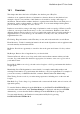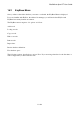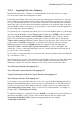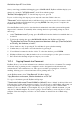User's Manual
BrailleNote Apex BT User Guide
18-426
Once you are happy with the field mapping, press SPACE with E. KeyBase will then display your
changes (for example, "All fields match"), and follow with the prompt:
"Review field mapping list?". To start the import process, press N.
If your .csv file is large, the import process may take some time. If this is the case,
"Please wait" will be displayed and you will hear a beep every few seconds. If you want to check
on progress, find the status information by pressing ENTER. Once the process is complete, the
KeyBase Menu will be display.
Note that KeyBase can be used to view data that is maintained on another system and frequently
imported into a database. To manually delete existing data before performing an import, follow
these steps:
1. At the "Database to use?" prompt, press SPACE and locate the database from which data is to
be deleted.
2. To delete the existing data, press BACKSPACE with dots 1-4. KeyBase will prompt:
"This KeyBase Definition File has an associated database called xyz. Erase the Definiti
on File only, the database, or both?."
3. Select "database only" by pressing D. You will then be given a further warning.
4. Confirm that you only want to erase the database by pressing Y.
5. You will then be returned to the list of files. To select the database, press ENTER.
6. KeyBase will inform you that the database does not exist and give you the option to create it.
7. Press Y and select the Import Option to import your .csv file.
18.2.6 Copying Records to a Document.
KeyBase allows you to use the information in a database as the basis for a document. For example,
when embossing or printing records, a template is used to designate how the information is
formatted and to add command text, etc. This option is useful for preparing lists or forms for
emailing, allowing you to review form letters before printing, and so on.
At the KeyBase menu, select "Copy Records". KeyBase display:
"Copy Records to a document, another database or a CSV file".
To copy to a document, press D. KeyBase will prompt:
""Destination folder name? Press ENTER for (default)" where "default" is the last folder used.
Select the drive, folder and document you want to copy the records to and KeyBase will prompt you
for the template file to use. The type of document you are copying records to will determine
whether you choose a Braille or Text template. If you are copying to a Braille document, you can
only choose a Braille template. If you are copying to Text document, you can only choose a Text
template. Select the template you wish to use and continue as described in 18.2.3 Embossing
Records.