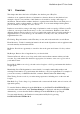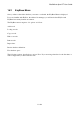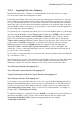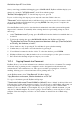User's Manual
BrailleNote Apex BT User Guide
18-424
Note you will be provided with an error message if you accidently select a template that is not
associated with the current database. The error message is
"This template is associated with a different database, (name of database). Use anyway?".
To select another template, type N.
Refer to 10.9.2 Creating a Template for further details on how to create a template.
To select a template for embossing, you need to understand the difference between a database
record and an embossed page. A database record is a series of fields, whereas an embossed page
must have a specific format. So, to emboss database records, you must specify which fields you
want to emboss, and how they should be arranged. This is defined by a template, which is a
KeyWord document laid out with the required field names in the required arrangement. A template
may also contain text and formatting information.
There are two main template categories, namely Braille templates and text templates. To emboss
records from your Blind Cricket Club database, you would use a Braille template. Conversely to
print records from the same database, you would use a Text template. The convention used for
naming templates, places the word "Braille" in front of the Braille templates.
After you have selected the template, KeyBase displays, "Selection list for Blind Cricket Club".
This is the Selection List that you use in the Lookup Record option. It is used in the same way to
select the records that you want embossed. If you want to emboss every record, press ENTER.
However, you can select just those records you want to emboss. When you have set up the required
search field, or fields, start the lookup by pressing ENTER. KeyBase displays the number of
selected records, and prompts, "Emboss all selected records?" To do this, press Y. All the
selected records are embossed, and you are returned to the KeyBase menu.
Alternatively, you have a further opportunity to choose from the selected records. To do this, press
N, and you are presented with the first matching record. If you wish to emboss this record, press
ENTER and this record is embossed. If you do not want to emboss this record, scan the list by
pressing SPACE with dots 5-6, and press ENTER for each record that you wish to include.
18.2.4 Printing Records.
The procedure for printing a record, or a selection of them, is very similar to embossing. From the
KeyBase menu, select "Print records". KeySoft prompts: "Print or Set up printer?"
If you haven't already set up the printer, press S. The set up procedure is covered in 6.10 The Printer
Set-Up List. To proceed with printing, press P, and follow the prompts to select a template and
choose which records to print.